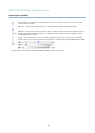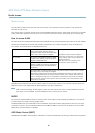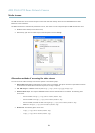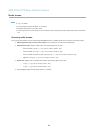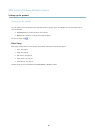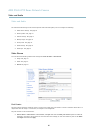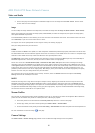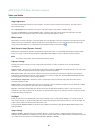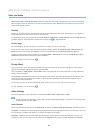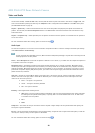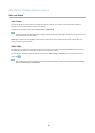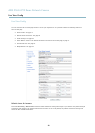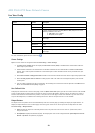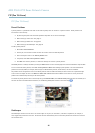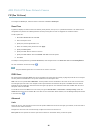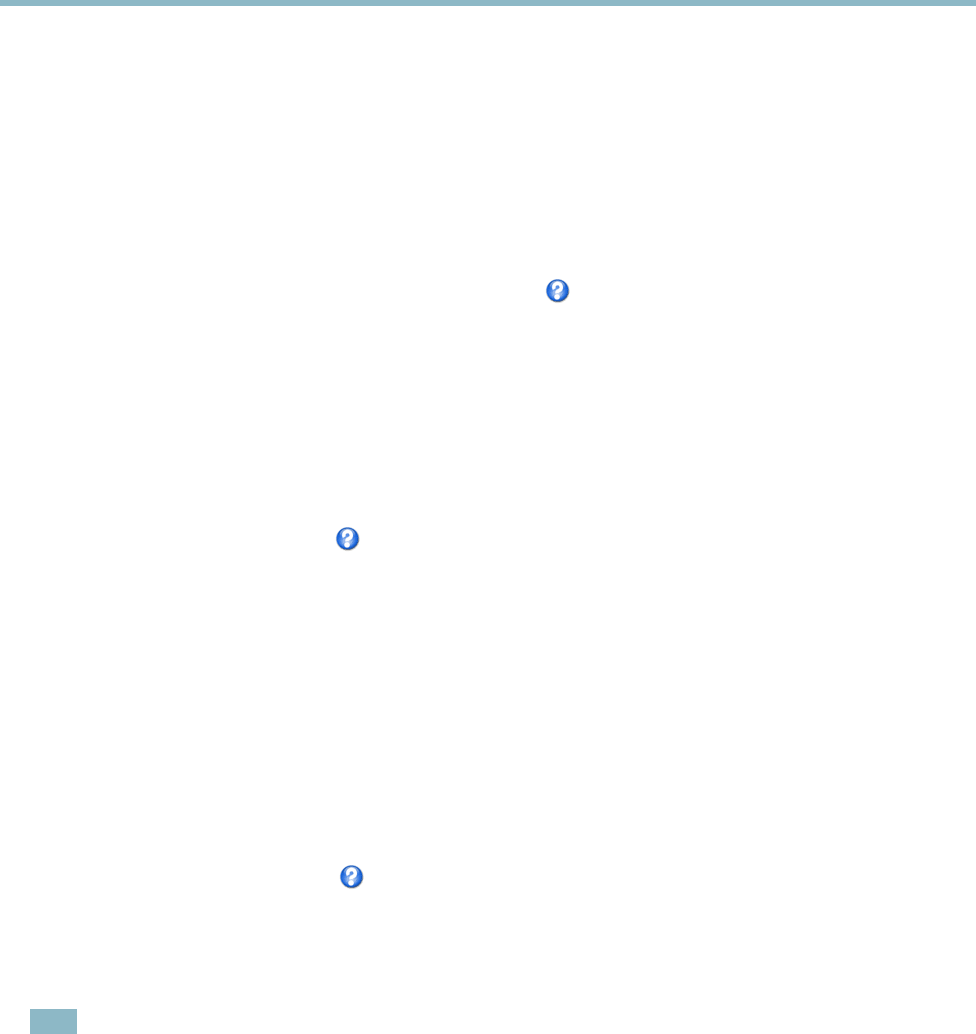
AXIS P5534 PTZ Dome Network Camera
Video and Audio
ImagefreezeonPTZ-Select All movements to freeze the image while the cam era is moving during a pan, tilt or zoom op eration.
Once the camera reaches its new position, the view from that position is shown. Presets freezes the image only when the camera
moves between preset positions.
Overlay
Overlays can be used to provide extra information and are superimposed over the video image. With overlay text it is possible to
include date and tim e or view the current bit rate as o verlay text.
To include the current bit rate as overlay text go to Video & Audio > Video Stream > Overlay Settings,selecttheInclude text check
box option, and enter the overlay code in the field. See the online help
for supported formats.
Overlay image
An overlay ima ge can be used to provide extra information, or to mask a part of the video image.
To use your own image, such as a logo, fi rst upload the image to the Axis product. Go to Video & Audio > Overlay Image, click
Browse to locate the file and then click Upload.ThefilecanthenbeselectedfromtheUse overlay image drop-down list.
To place an overlay image at specificcoordinates,gotoVideo & Audio > Video Stream and select the Include overlay image at
coordinates check box option and enter the X and Y coordinates.
For more information see the online help
Privacy Mask
A privacy mask is an area of solid color that prohibits users from viewing parts of the monitored area. Privacy m asks cannot be
bypassed via the VAPIX® Application Programming Interface (API).
The Privacy Mask List, Video & Audio > Privacy Mask, sho ws all the masks that are currently config ured in the Axis product and
indicates if they are enabled.
The Pan/Tilt/Zoom coordinates of the privacy mask ar e locked in their pos ition. This me ans that regardless of the angle and zoom
of the lens, the same place or object will be hidden. To define at what magnification the mask should be displayed, zoom to
the desired level and click Set level.
You can add a new mask, re-size the mask with the mouse,chooseacolorforthemask,andgivethemaskaname.
For more information, see the online help
Audio Settings
The audio functionality for each video stream is enabled under Video & Audio > Video Stream > Audio.
Note
A m ulti-connector cable (available from Axis; Mu lti-Connector Cable (sold separately)) is required when connecting external
audio equipment to the Axis product.
Audio C
hannels
Sele
ct the type of audio transmission from the Audio mode: drop-down list (Video & Audio> Audio Settings). The different types are:
Full duplex - Simultaneous two-way a udio allowing you to transmit and receive audio (talk and listen) at the same time. There is no
echo cancellation; i f feedback loops appear, try moving the microphone or the speaker.
Half-duplex - Audio can be transmitted in both directions between the Axis product and the client computer, b ut only in one
direction at a time. You mus t actively receive sound using the Talk/Listen button visible in the Live View page (see AXIS Media
19