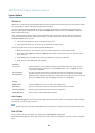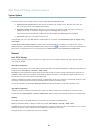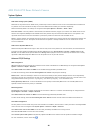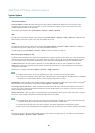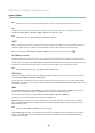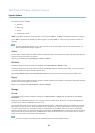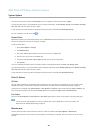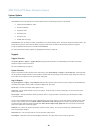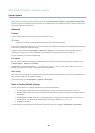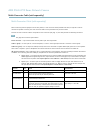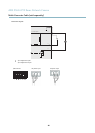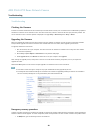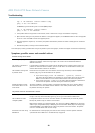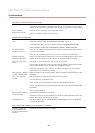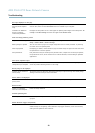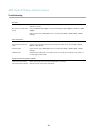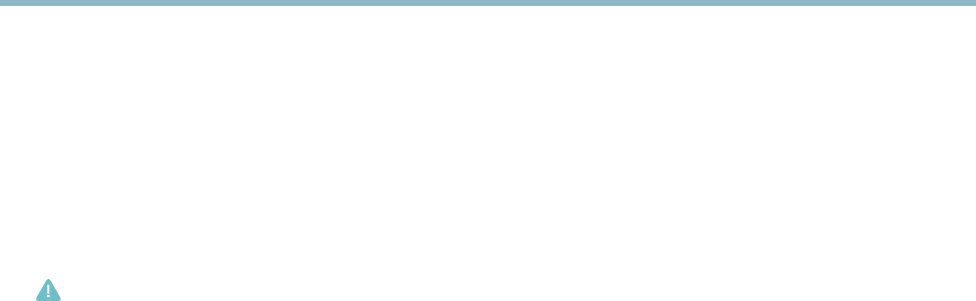
AXIS P5534 PTZ Dome Network Camera
System Options
The log levels for the System Log and the Access Log a re set under System Options > Support > Logs & Reports > Configuration.
The Access Log can be configured to l ist all connections to the product (select Critical, Warnings & Info). If required, a different log
level can be used when sending emails.
Advanced
Scripting
Scripting allows experi ence d users to customize and us e their o wn scripts.
Caution
Improper use may cause unexpected behavior and loss of contact with the Axis product.
Axis strongly recomm ends that you do not use this function unless y ou understand the consequences. Axis Support does not provide
assistance for problems with customized scripts.
To open the Script Editor, go to System Options > Advanced > Scripting. It is recommended to create a backup file before
customizing the scripts. If a script causes problems, reset the product to its factory d efault settings, see page 46.
For m ore information, see www.axis.com/developer
File Upload
Files, fo r example web pages and images, can be uploaded to the Axis product and used as custom settings. To upload a file, go
to System Options > Advanced > File Upload.
Uploaded files are acces se d through http://<ip address>/local/<user>/<file name> where <user> is the
selected user group (viewer, operator or administrator) for the uploaded file.
Plain Config
Plain Con fig is for advanced users with experience of Axis product configuration. M ost parameters can be set a nd modified from this
page. Help is available from the standard help pages.
To open Plain Config, go to System Options > Advanced > Plain Config.
Reset to factory default settings
This will reset all parameters, including the IP address, to the factory default s ettings:
1. Press and hold the C ontrol button and the Restart button at the same time (see Hardware overview, on page 5 ).
2. Release the Restart button but continue to hold down the Control button for about 15 seconds until the Status indicator
flashes amber.
3. Release the Control button. The process is complete after about 1 minute (when the Status indicator turns green). The
product has be
en reset to the factory d efault settings. The default IP address is 192.168.0.90
4. Re-assig
n the IP address.
It i
s also possible to reset parameters to factory default vi a the web interfa ce. Go to Setup > System Options > Maintenance.
46