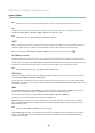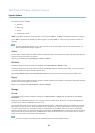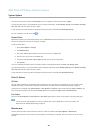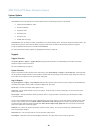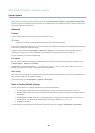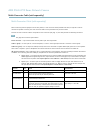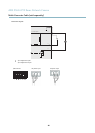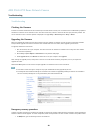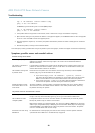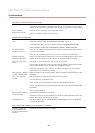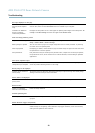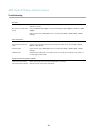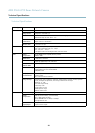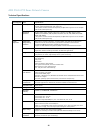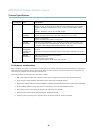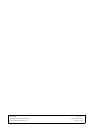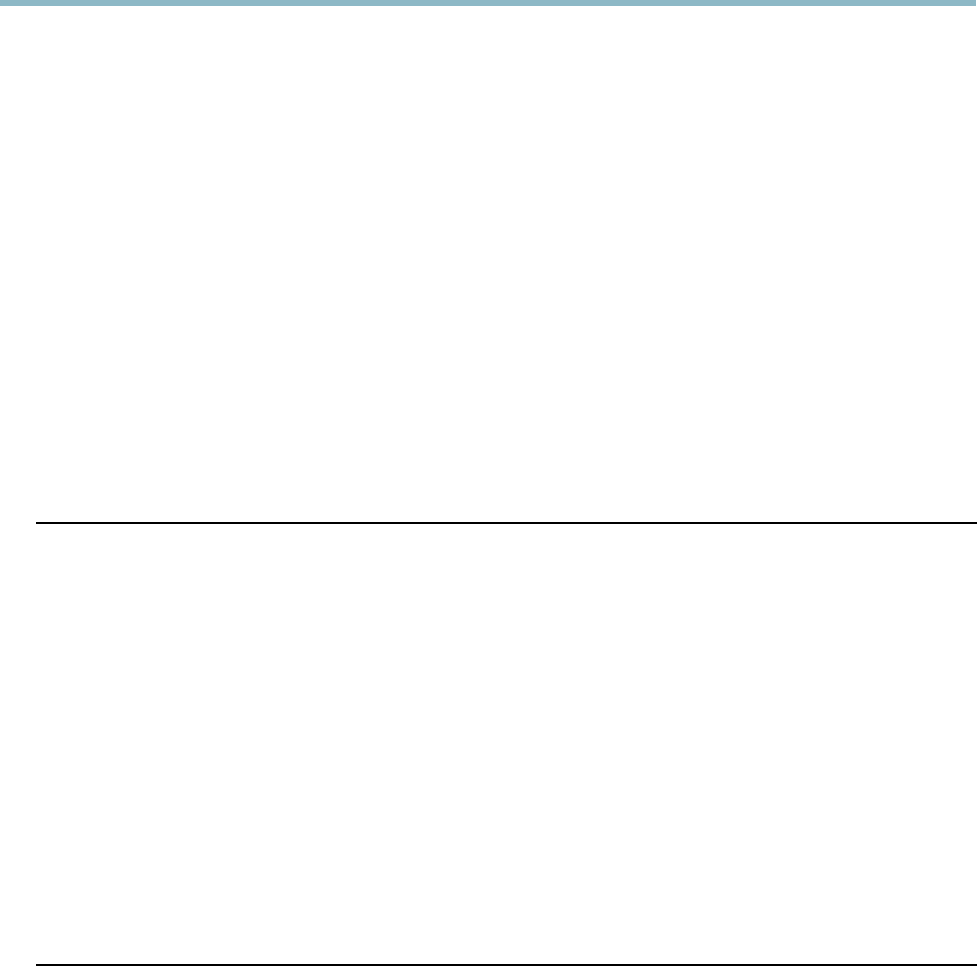
AXIS P5534 PTZ Dome Network Camera
Troubleshooting
arp -s <IP address> <serial number> temp
ping -s 408 <IP address>
In Windows, type the following from a command/DOS prompt:
arp -s <IP address> <serial number>
ping -l 408 -t <IP address>
2. If the p roduct does not reply w ithin a few seconds, restart it and wait for a reply. Press CTRL+C to stop Ping.
3. Open a browser and type in the product’s IP address. In the page that appears, use the Browse button to s elect the upgrade
file to use. Then click Load to restart the upgrade process.
4. After the upgrade is complete (1–10 minutes), the product automatically restarts and shows a steady green on the Status
indicator.
5. Reinstall the product, referring to the Installation Guide.
If the emergency recovery procedure does not get the product up and running again, contact Axis support at www.axis.com /techsup/
Symptoms, possible causes and remedial actions
Problems setting the IP address
When using ARP/Ping
Try the ins t alla tion again. The IP address must b e set within two minutes after power has been
applied to the product. Ensure the Ping length is set to 408. See the Installation Guide for
detailed instructions.
The product is located on a
different subnet
If the IP address intended for the product and the IP address of the computer used to access the
product are located on different subnets, you will not be able to set the IP address. Contact your
network administrator to obtain an IP address.
The IP addre ss is being used
by another device
Disconnect the Axis product from the network. Run the Ping command (in a Command/DOS
window, type ping and the IP address of the product:
•Ifyoureceive:Reply from <IP address>: bytes=32; time=10...
this means that the IP address may already be in use by another device on the network.
Obtain a new IP address from the network administr ator and re insta ll the product.
•Ifyoureceive:Request timed out, this means that the IP address is available f or
use with the Axis product. Check all cabling and reinstall the product.
Possible IP address c on flict
with another device on the
same subnet.
The static IP address in the Axis product is used before the DHCP server sets a dynamic address .
This means that if the same default static IP addressisalsousedbyanotherdevice,theremay
be problems accessing the product.
The product cannot be accessed from a browser
Cannot log in
When HTTPS is enabled, ensure that the correct protocol (HTTP or HTTPS) is used when attempting
to log in. You may need to manually typ e http or https in the browser’s add res s field.
The IP address has been
changed by DHCP
If the pro
duct and the client are on the same network, run AXIS IP Utility to locate the product.
Identify the product using its mod el or serial number.
Move the Axis product to an isolated network, or to one with no DHCP or BOOTP server. Set the IP
address again, using AXIS IP Utility or A RP/ Ping (see the Instal lation Guide ). Open the Setup pages
and disabled DHCP in the TCP/IP settings. Return the pro duct to the main network. The product
now has a fixed IP address that w ill not change.
Certificate error when using
IEEE 802.1X
For authentication to work properly, the date and time settings in the Axis product should be
synchronized with an NTP server. See Date & Time, on page 38.
50