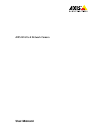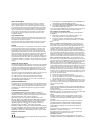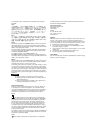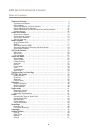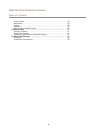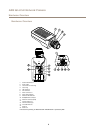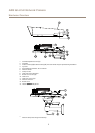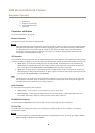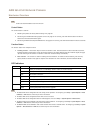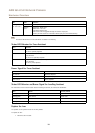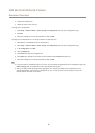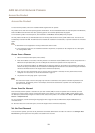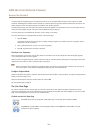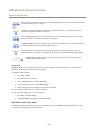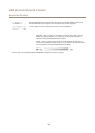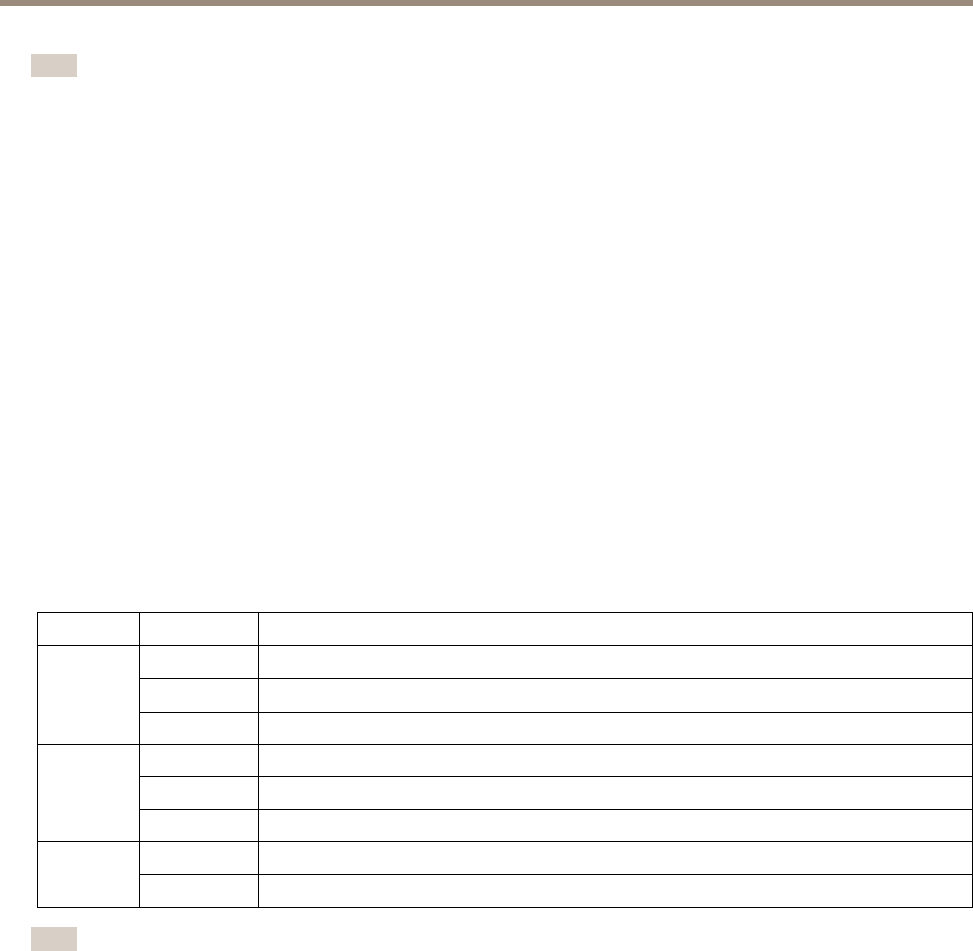
AXIS Q1615-E Network Camera
Hardware Overview
Note
For SD card recommendations see www.axis.com
Control Button
The control button is used for:
• Resetting the product to factory default settings. See page 60.
• Connecting to an AXIS Video Hosting System service. See page 53. To connect, press and hold the button for about 3
seconds until the Status LED ashes green.
• Connecting to AXIS Internet Dynamic DNS Service. See page 53. To connect, press and hold the button for about 3 seconds.
Function Button
The function button has multiple functions:
• Levelling assistant – This function helps to ensure the camera is level. Press the button for about 3 seconds to start the
levelling assistant and press again to stop the leveling assistant. The status LED (see page 10) and buzzer signal (see page
10) assist levelling of the camera. The camera is level when the buzzer beeps continuously.
• Focus assistant – This function is used for enabling the Focus Assistant. To enable the focus assistant, press and very
quickly release the button. Press again to stop the focus assistant. For more information, see the Installation Guide.
LED Indicators
LED
Color
Indication
Green
Steady for connection to a 100 Mbit/s network. Flashes for network activity.
Amber
Steady for connection to a 10 Mbit/s network. Flashes for network activity.
Network
Unlit No network connection.
Green Steady green for normal operation.
Amber
Steady during startup and when restoring settings.
Status
Red
Slow ash for failed upgrade.
Green
Normal operation.
Power
Amber
Flashes green/amber during rmware upgrade.
Note
• The Status LED can be congured to be unlit during normal operation. To congure, go to Setup > System Options > Ports
& Devices > LED. See the online help for more information.
• The Status LED can be congured to ash while an event is active.
• The Status LED can be congured to ash for identifying the unit. Go to Setup > System Options > Maintenance .
• The Power LED can be congured to be unlit during normal operation. To congure, go to Setup > System Options > Ports
& Devices > LED. See the online help for more information.
• The Network LED can be disabled so that it does not ash when there is network trafc. To congure, go to Setup > System
Options > Ports & Devices > LED. See the online help for more information.
9