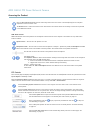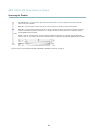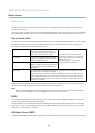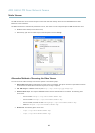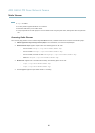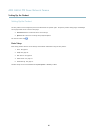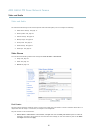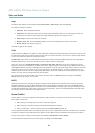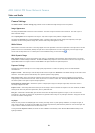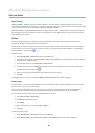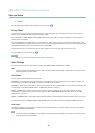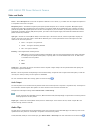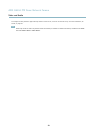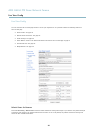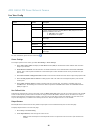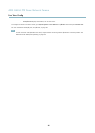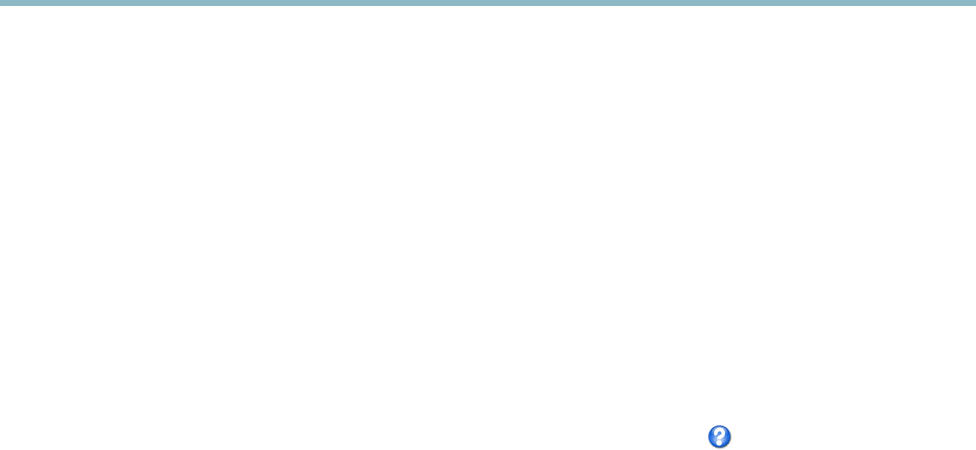
AXIS Q6034 PTZ Dome Network Camera
Video and Audio
Camera Settings
The Video & Audio > Camera Settings page provides access to advanced image settings for the Axis product.
Image Appearance
Increasing the Color level increases the color saturation. The value 100 gives m aximum color saturation. The value 0 gives a
black and white image.
The image Brightness can be adjusted in the range 0–100, where a higher value produces a brighter image.
Increasing the Sharpness can increase bandwidth usage. A sha rper image might increase imag e noise es pecially in low light
conditions. A lower setting reduces image noise, but the whole image will appear less sharp.
White Balance
White balance is used to make colors in the image appear the sa m e regardless of the color temper ature of the light source. The Axis
product can be set to automatically identify the light source and compensate for its color. Alternatively, select the type of light
source from the drop-down list. For a description of each available setting, see the online help
.
Wide Dynamic Range
Wide dynamic range can improve the exposure when there is a considerable contrast between light and dark areas in the image.
Enable WDR in intense backlight conditions. The different WDR settings adjust for various amounts of contrast in the image. Use a
higher WDR number for a higher contrast. Disable W DR in low light conditions for optimal e xpo sure.
Exposure Settings
Configure the expo sure settings to suit the image quality requirements in relation to lighting, frame rate and bandwidth
considerations.
Exposure control - These settings is used to adapt to the amount of light used. Automatic is the default settings can be used in most
situations. The shutter speed is automatically set to produce optimum image quality.
Maxexposuretime-Select the maximum exposure time from the drop-down list. Increasing the exposure time will improve
image quality, but decrease the frame rate. There may also be an increase in motion blur. Checking Allow slow shutter decreases
the shutter speed in low light to improve image brightness.
Enable Backlight compensation - Enable this option if a bright spot of light, for example a light bulb, causes other areas in
the image to appear too dark.
Exposure zones - This settings determines which part of the image is used to calculate the exposure. For most situations, the Auto
setting can be used. For particular requirement, select a predefined area.
Max gain - Measured in decibels (dB), gain describes the amount of amplification applied to a signal, in this case the visual
information in t he image. A high leve l of amplification may provide a better image in very low l ight situations. A high gain will a lso
increasetheamountofimagenoise.
Day/Night
The IR cut filter prevents infrared (IR) light from reaching the image sensor. In poor lighting conditions, for example at night, o r
when using an IR lamp, set the IR cut filte r to Off. This increases light sensitivity and allows the product to “see” infrared light. The
image is shown in black and white when the IR cut filter is off.
If using automatic Exposure control,settheIRcutfilter to Auto to automatically switch between On and Off accordingtothe
lighting conditions.
19