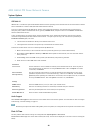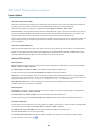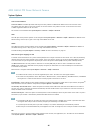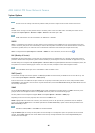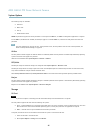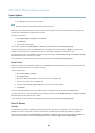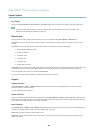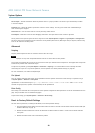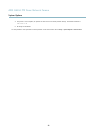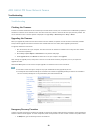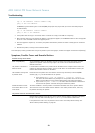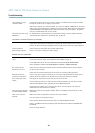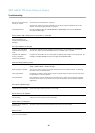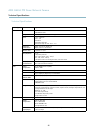AXIS Q6034 PTZ Dome Network Camera
System Options
Server Report - Provides information about the product status in a pop-up window. The Access Log is automatically included
in the Server Report.
Parameter List - Shows the product's parameters and their current settings. This may prove useful when troubleshooting or
when contacting Axis Support.
Connection List - Lists a ll clients that are currently accessing media streams.
Crash Report - Generates an archive with debugging informa tion. The report takes several minutes to generate.
The log levels for the System Log and the Access Log are set under System Options > Support > Logs & Reports > Configuration.
The Access Log can be configured to list all connections to the product (select Critical, Warnings & Info). If required, a dif ferent log
level can be used when sending emails.
Advanced
Scripting
Scripting allows experienced users to customize and use their own scripts.
NOTICE
Improper use may cause unexpected behavior and loss of contact with the Axis product.
Axis strongly recommends that you do not use this function unless you understand the consequences. Axis Support does not provid e
assistance for problem s with customized scripts.
To open the Script Editor, go to System Options > Advanced > Scripting. It is recommended to create a backup file before
customizing the scripts. If a script cause s problems, reset the product to its factory
default settings, see
page 50
.
For more information, see www.axis.com/developer
File Upload
Files, for example web pages and images, can be uploaded to the Axis product and used as custom settings. To upload a file, go
to System Options > Advanced > File Upload.
Uploaded files are accessed through http://<ip address>/local/<user>/<file name> where <user> is the
selected user group (viewer, operator or
administrator) for the uploaded file.
Plain Config
Plain Config is for advanced users with experience of Axis product configuration. Most parameters can be set and modified from this
page. Help is available from the standard help pages.
To open Plain Config, go to System Options > Advanced > Plain Config.
Reset to Factory Default Settings
This will reset all parameters, including the IP address, to the factory default settings:
1. Press and hold the Control button and the Power button for about 15 seconds until the Status indicator flashes amber (see
Hardware Overview, on page 6
).
2. Release the Co ntrol button but continue to hold down the Power button for about 1 minute until the Status indicator
turns green.
3. Release the Power button a nd re-assemble the product.
50