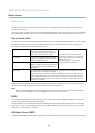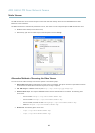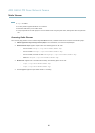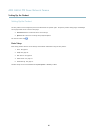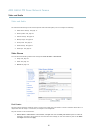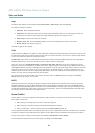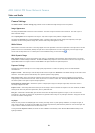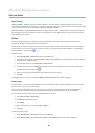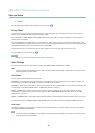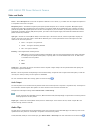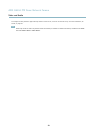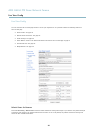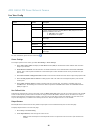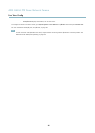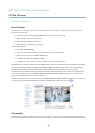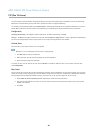AXIS Q6034 PTZ Dome Network Camera
Video and Audio
3. Click Save.
For info rmation about supported image formats, see the online help
.
Privacy Mask
A p rivacy mask is an area of solid color that prohibits users from viewing parts of the monitored area. Privacy masks cannot be
bypassed via the VAPIX® Application Pro gramming Interface (API).
The Privacy Mask List, Video & Audio > Privacy Mask, shows all the masks that are currently configured in the Axis product and
indicates if they are enab led.
Since the Pan/Tilt/Zoom coordinates define its size and pos ition, a privacy mask is dynamic in relation to the monitored area. This
means that regardless of the angle and zoom of the lens, the same place or object will be hidden. To define at what magnification the
mask should be displayed, zoom to the desired level and click Set level.
You can add a new mask, re-size the mask with the mouse,chooseacolorforthemask,andgivethemaskaname.
For more information, see the online help
.
Important
Adding many privacy masks may affect the product’s performance.
Audio Settings
The audio functionality for each video stream is enabled under Video & Audio > Video Stream > Audio.
Note
A multi-connector cable (available from Axis;
Multi-Connector Cable (sold separately)
) is required when connecting external
audio equipment to the Axis product.
Audio Modes
The Axis product supports the following audio modes:
Full duplex - Simultaneous two-way audio allowing the Axis product to transmit and receive audio at the same time. There is no
echo cancellation; if feedback loops appear, try moving the microphone or the speaker.
Half-duplex - Audio can be transmitted to and from the Axis product but only in one direction at a time. To transmit audio using the
Live View page, use the Talk and Listen buttons, see
AMC Audio Controls, on page 11
.
Simplex — speaker only - Audio is transmitted from a client to the Axis product and can be played by a speaker connected
to the product. To transmit audio using the Live View page, the Talk and Microphone buttons must both be active, see
AMC
Audio Controls, on page 11
.
Simplex — microphone only - Audio captured by the product microphone is transmitted from the Axis product to one or more clients.
To set the audio mode, go to Video & Audio > Audio Settings and select the desired mode from the Audio mode drop-down list.
Audio Input
An external microphone or a line source can be connected to the product’s Audio-in connector. Configure the audio input settings
u
nder Video & Audio > Audio Settings.
Note
A multi-connector cable (available from Axis;
Multi-Connector Cable (sold separately)
) is required when connecting external
audio equipment to the Axis product.
21