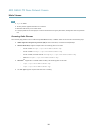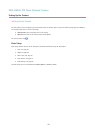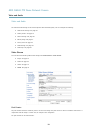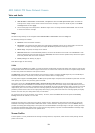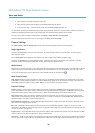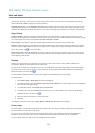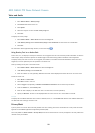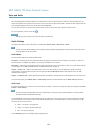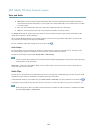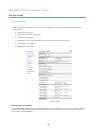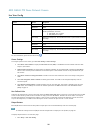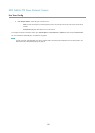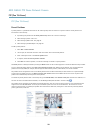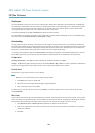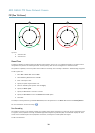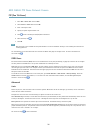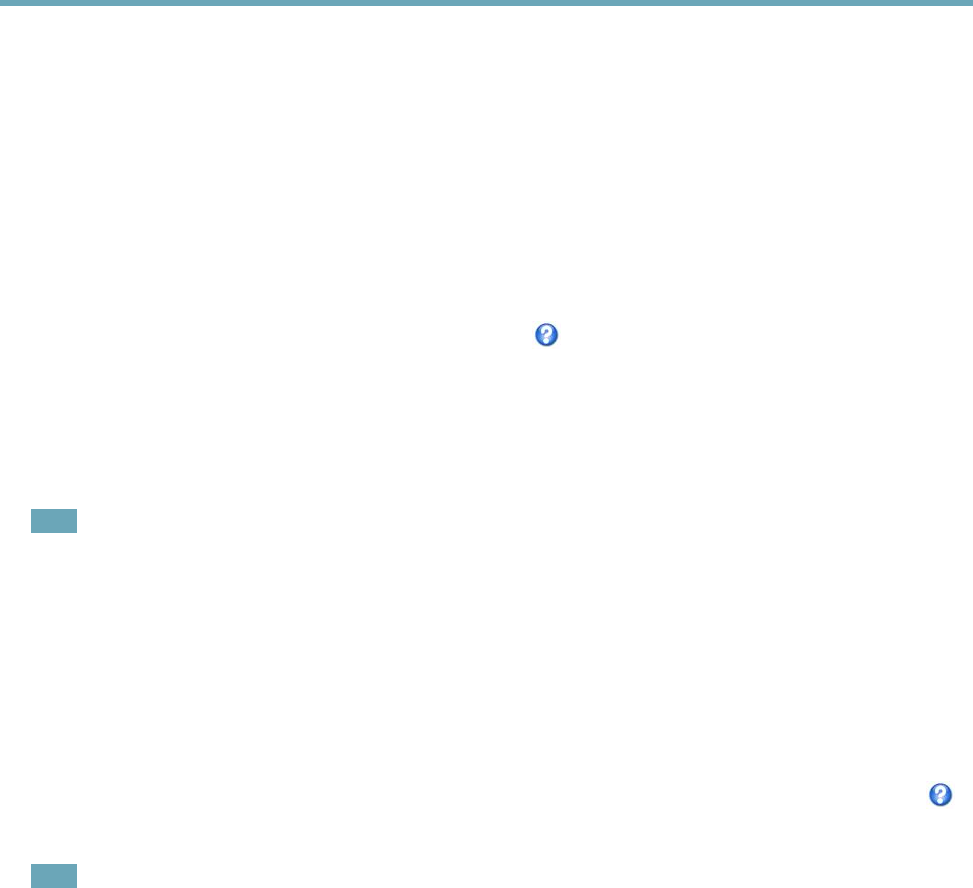
AXIS Q6042 PTZ Dome Network Camera
Video and Audio
• AAC requires a license for both encoding and decoding. AAC is the least complicated and most widely used codec. If
achieving the best possible audio quality is a priority, AAC is the recommended codec to use. An AAC license is included
in the Axis product.
• G711 is an unlicensed standard codec that is useful when integrating audio into a VoIP system
• G726 is an unlicensed speech codec that is most commonly used within the security industry.
The Sample rate denes the number of times per second the sound is sampled. A higher sample rate will provide better audio
quality, but also requires a greater bandwidth.
Set the required Bit rate depending on the selected encoding. A higher bit rate will give better audio quality. A lower bit rate
may have latency or delay, but will require less bandwidth.
For more information about these settings, please see the online help
.
Audio Output
An external speaker can be connected to the Audio-out connector (a built-in amplier is required for this). The output can be
connected to another amplier with speakers. A stereo connector must be used for the audio out.
Congure the audio output settings under Video & Audio > Audio Settings.
Note
A multi-connector cable (available from Axis; Multi-Connector Cable (sold separately)) is required when connecting external
audio equipment to the Axis product.
Output gain - Control the volume (dB Full Scale) of the line audio output. If the sound is too low, choose a higher dB. If the
sound is too high, choose a lower dB.
Audio Clips
An audio clip is a sound le that can be played when events occur or directly from the Live View page. The audio clip must rst be
uploaded to the Axis product or recorded by a microphone connected to the product.
To add, download, modify or remove audio clips, go to Video & Audio > Audio Clips. For more information see the online help
.
To congure the Axis product to play audio clips when an event occurs, an action rule must be set up. For more information, see .
Note
Audio clips cannot be used if the product’s audio functionality is enabled. The audio functionality is enabled on the Audio
tab under Video & Audio > Video Stream.
24