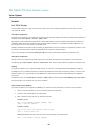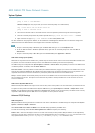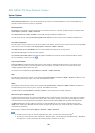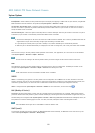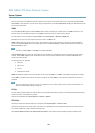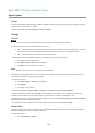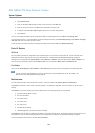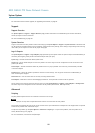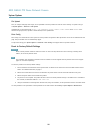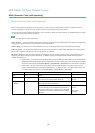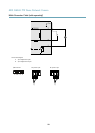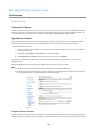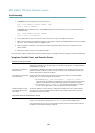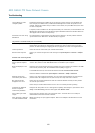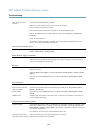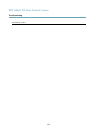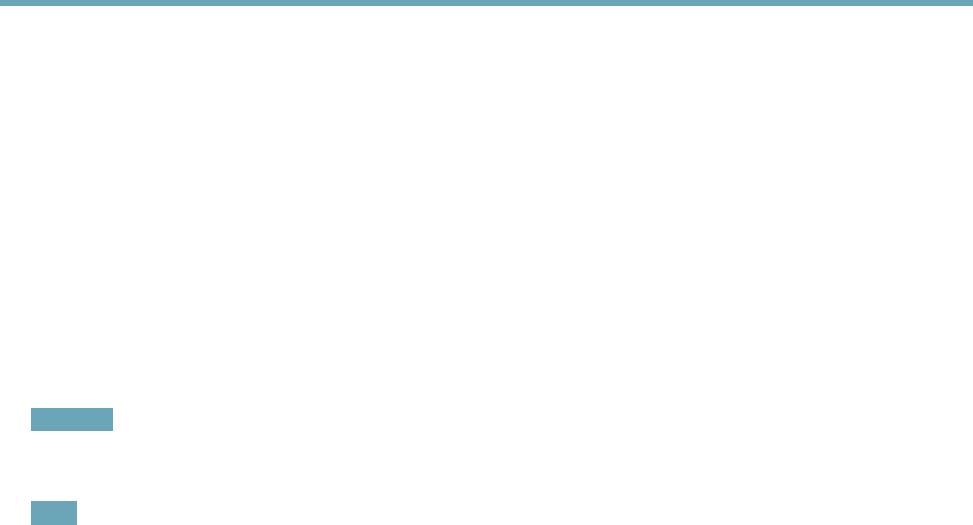
AXIS Q6042 PTZ Dome Network Camera
System Options
File Upload
Files, for example web pages and images, can be uploaded to the Axis product and used as custom settings. To upload a le, go
to System Options > Advanced > File Upload.
Uploaded les are accessed through http://<ip address>/local/<user>/<file name> where <user> is the
selected user group (viewer, operator or administrator) for the uploaded le.
Plain Cong
Plain Cong is for advanced users with experience of Axis product conguration. Most parameters can be set and modied from this
page. Help is available from the standard help pages.
To open Plain Cong, go to System Options > Advanced > Plain Cong. Axis Support does not provide assistance.
Reset to Factory Default Settings
Important
Reset to factory default should be used with caution. A reset to factory default will reset all settings, including the IP
address, to the factory default values.
Note
The installation and management software tools are available on the CD supplied with the product and from the support
pages on www.axis.com/techsup
To reset the product to the factory default settings:
1. Press and hold the control button and the power button for about 15–30 seconds until the status LED indicator ashes
amber. See Hardware Overview, on page 6 .
2. Release the control button but continue to hold down the power button until the status LED indicator turns green.
3. Release the power button and assemble the product.
4. The process is now complete. The product has been reset to the factory default settings. If no DHCP server is available on
the network, the default IP address is 192.168.0.90
5. Using the installation and management software tools, assign an IP address, set the password and access the video stream.
It is also possible to reset parameters to factory default via the web interface. Go to Setup > System Options > Maintenance.
56