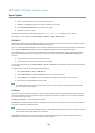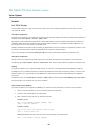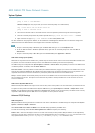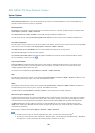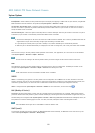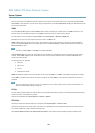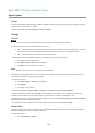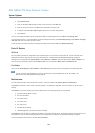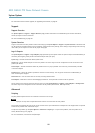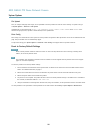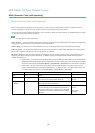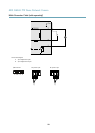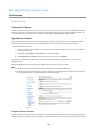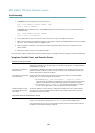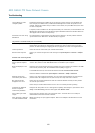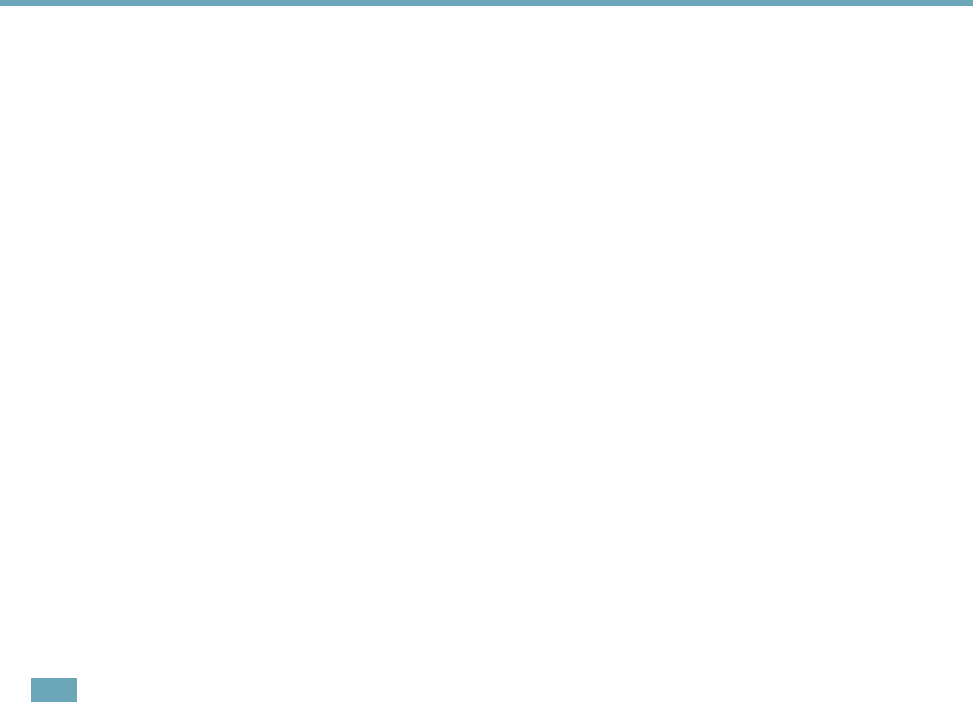
AXIS Q6042 PTZ Dome Network Camera
System Options
2. Click Network Share.
3. Enter the IP address, DNS or Bonjour name to the host server in the Host eld.
4. Enter the name of the share in the Share eld. Sub folders cannot be used.
5. If required, select The share requires login and enter the user name and password.
6. Click Connect.
To clear all recordings and data from the Axis product’s folder on the designated share, click Clear under Storage Tools.
To avoid lling the share, it is recommended to remove recordings continuously. Under Recording Settings, select Remove recordings
older than and select the number of days or weeks.
To stop writing to the share and protect recordings from being removed, select Lock under Recording Settings.
Ports & Devices
I/O Ports
The Axis product provides four congurable input and output ports for connection of external devices. A multi-connector cable
(available from Axis) is required when connecting external devices, see Multi-Connector Cable (sold separately), on page 57.
The I/O ports are congured under System Options > Ports & Devices > I/O Ports. Select the port direction (Input or Output). The
ports can be given descriptive names and their Normal states can be congured as Open circuit or Grounded circuit.
Port Status
The list on the System Options > Ports & Devices > Port Status page shows the status of the product’s input and output ports.
Note
A multi-connector cable (available from Axis) is required when connecting I/O devices to the Axis product. See
Multi-Connector Cable (sold separately), on page 57.
Maintenance
The Axis product provides several maintenance functions. These are available under System Options > Maintenance.
Click Restart to perform a correct restart if the Axis product is not behaving as expected. This will not affect any of the current
settings.
Click Restore to reset most settings to the factory default values. The following settings are not affected:
• the boot protocol (DHCP or static)
• the static IP address
• the default router
• the subnet mask
• the system time
• the IEEE 802.1X settings
• uploaded applications are kept but must be restarted
Click Default to reset all settings, including the IP address, to the factory default values. This button should be used with caution. The
Axis product can also be reset to factory default using the control button, see Reset to Factory Default Settings, on page 56.
To test the product’s PTZ mechanics, click Test under PTZ Status.
54