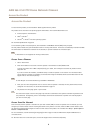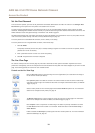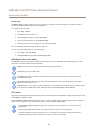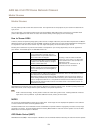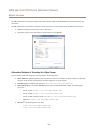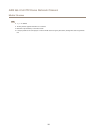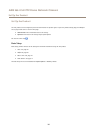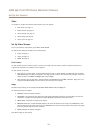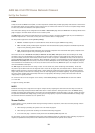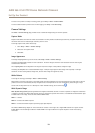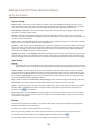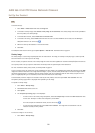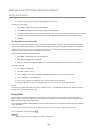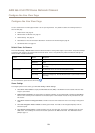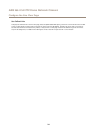AXIS Q6115-E PTZ Dome Network Camera
Set Up the Product
Video
It is possible to congure the following video features in your Axis product:
• Video stream. See page 17.
• Stream proles. See page 18.
• Camera settings. See page 19.
• Overlay image. See page 20.
• Privacy mask. See page 22.
Set Up Video Streams
To set up the product’s video streams, go to Video > Video Stream.
The video stream settings are divided into the following tabs:
• Image. See page 17.
• H.264. See page 18.
• MJPEG. See page 18.
Pixel Counter
The pixel counter shows the number of pixels in an area of the image. The pixel counter is useful in situations where there is
a specic size requirement, for example in face recognition.
The pixel counter can be used:
• When setting up a video stream, see Set Up Video Streams on page 17. Under Preview, click Open and select the Show
pixel counter option to enable the rectangle in the image. Use the mouse to move and resize the rectangle, or enter the
number of pixels in the Width and Height elds and click Apply.
• When accessing the Live View page in Internet Explorer with AXIS Media Control (AMC) in Windows. Right-click in the
image and select Pixel counter. Use the mouse to move and resize the rectangle.
Image
The default image settings can be congured under Video> Video Stream. Select the Image tab.
The following settings are available:
• Resolution. Select the default resolution.
• Compression. The compression level affects the image quality, bandwidth and le size of saved images; the lower the
compression, the higher the image quality with higher bandwidth requirements and larger le sizes.
• Rotate image. If required, the image can be rotated.
• Maximum frame rate. To avoid bandwidth problems, the frame rate allowed to each viewer can be Limited to a xed
amount. Alternatively, the frame rate can be set as Unlimited, which means the Axis product always delivers the highest
frame rate possible under the current conditions.
• Overlay settings. See Overlay on page 20.
Click Save to apply the new settings.
17