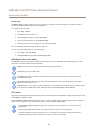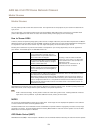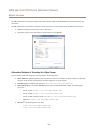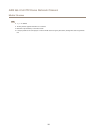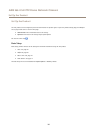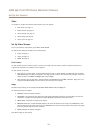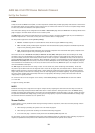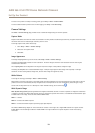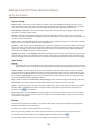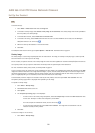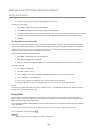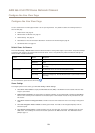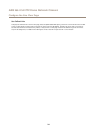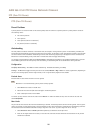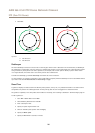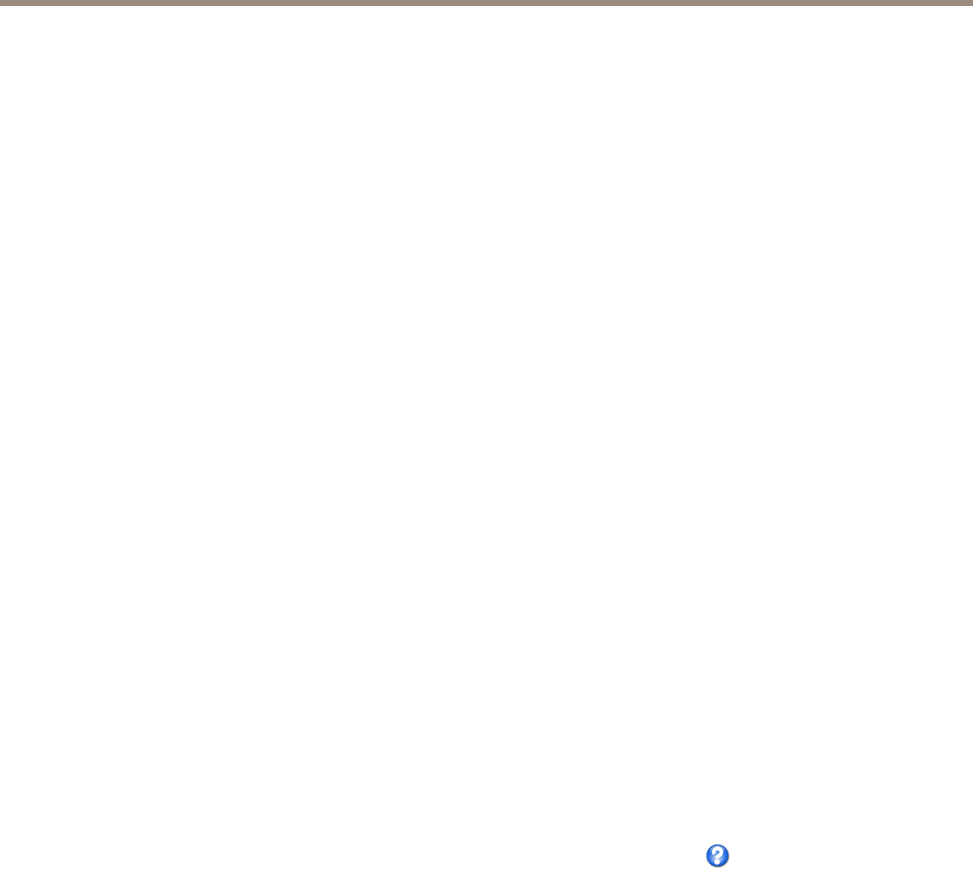
AXIS Q6115-E PTZ Dome Network Camera
Set Up the Product
To create a new prole or modify an existing prole, go to Setup > Video > Stream Proles.
To select a default stream prole for the Live View page, go to Setup > Live View Cong.
Camera Settings
The Video > Camera Settings page provides access to advanced image settings for the Axis product.
Capture Mode
Capture mode denes the maximum frame rate available in the Axis product and affects light sensitivity. A capture mode with a high
maximum frame rate has reduced light sensitivity and vice versa.
To change capture mode, follow these steps:
1. Go to Setup > Video > Camera Settings.
2. Select the new capture mode.
3. Click Save.
Image Appearance
To change Image Appearance go to the menus under Setup > Video > Camera Settings.
Increasing the Color level increases the color saturation. The value 100 gives maximum color saturation and the value 0 gives
minimum color saturation.
The image Brightness can be adjusted in the range 0–100, where a higher value produces a brighter image.
Increasing the Sharpness can increase bandwidth usage. A sharper image might increase image noise especially in low light
conditions. A lower setting reduces image noise, but the whole image will appear less sharp.
White Balance
To change this setting go to Setup > Video > Camera Settings
White balance is used to make colors in the image appear the same regardless of the color temperature of the light source. The Axis
product can be set to automatically identify the light source and compensate for its color. Alternatively, select the type of light
source from the drop-down list. For a description of each available setting, see the online help
.
Wide Dynamic Range
Wide Dynamic Range (WDR) processing balances the brightest and darkest sections of a scene to produce an image that is balanced
in lighting to provide more detail. Wide dynamic range can improve the exposure when there is a considerable contrast between light
and dark areas in the image. There are three different WDR modes:
WDR 1 - contrast
WDR 2 - contrast and double exposure
WDR 3 - contrast and double exposure prioritizing high speed exposure
The different WDR settings adjust for various amounts of contrast in the image. Use a higher WDR number for a higher contrast.
Enable WDR in intense backlight conditions. Disable WDR in low light conditions for optimal exposure. Check which setting
works best.
19