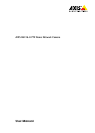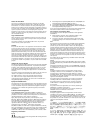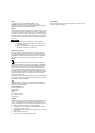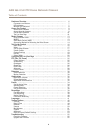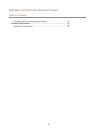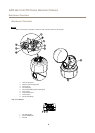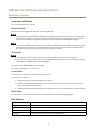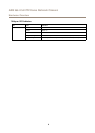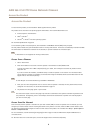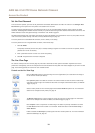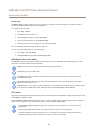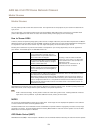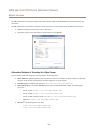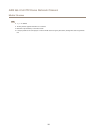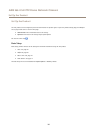AXIS Q6115-E PTZ Dome Network Camera
Hardware Overview
Connectors and Buttons
For technical specications, see page 59.
Network Connector
RJ45 Push-pull Connector (IP66) with High Power over Ethernet (High PoE).
NONO
NO
TICETICE
TICE
The product shall be connected using a shielded network cable (STP). All cables connecting the product to the network shall
be intended for their specic use. Make sure that the network devices are installed in accordance with the manufacturer’s
instructions. For information about regulatory requirements, see Electromagnetic Compatibility (EMC) on page 2 .
NONO
NO
TICETICE
TICE
To comply with the IP66-rated design of the camera and maintain the IP66 protection, the supplied RJ45 Push-pull Connector
(IP66) shall be used. Alternatively, use the RJ45 IP66-rated cable with premounted connector which is available from your
Axis reseller. Do not remove the plastic network connector shield from the camera.
SD Card Slot
NONO
NO
TICETICE
TICE
• Risk of damage to SD card. Do not use sharp tools or excessive force when inserting or removing the SD card.
• Risk of data loss. To prevent data corruption, the SD card should be unmounted before removal. To unmount, go to Setup >
System Options > Storage > SD Card and click Unmount.
This product supports SD/SDHC/SDXC cards (not included).
For SD card recommendations, see www.axis.com
Control Button
For location of the control button, see Hardware Overview on page 6 .
The control button is used for:
• Resetting the product to factory default settings. See page 53.
• Connecting to an AXIS Video Hosting System service. See page 46. To connect, press and hold the button for about 3
seconds until the Status LED ashes green.
• Connecting to AXIS Internet Dynamic DNS Service. See page 46. To connect, press and hold the button for about 3 seconds.
Power Button
The power button is used with the control button to reset the camera to factory default settings. See page 53.
LED Indicators
Status LED
Indication
Unlit
Connection and normal operation.
Green Shows steady green for 10 seconds for normal operation after startup completed.
Amber
Steady during startup. Flashes during rmware upgrade.
Amber/Red Flashes amber/red if network connection is unavailable or lost.
7