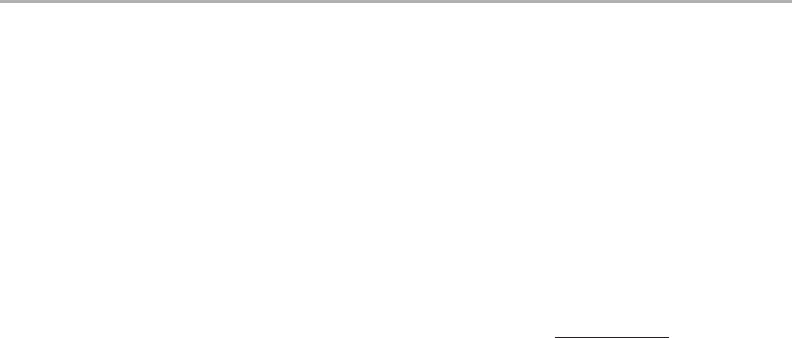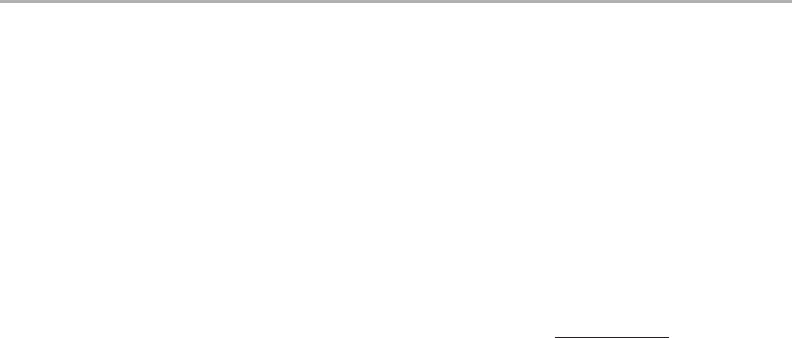
11
MAIN MENUOPTIONS AND SETTINGS
After you nish setting the date & time, press the OK/PLAY button to return to the live preview screen (still
photo mode). If you want the date and time to be imprinted on your photos and videos, change the setting
under “Date” in the Setup menu from “O” to “On” by selecting “On” with the UP arrow key, then pressing OK/
PLAY.
Changing the Auto Power O Time
By default, the ImageView scope will automatically turn o after two minutes of inactivity (no buttons
pressed). This helps to extend the battery life. However, when you are rst learning to use the camera you
may want power to remain on longer, while you get familiar with the features and controls. To change this,
press MENU to enter the Setup menu, use the UP/DOWN arrow keys to highlight “Auto Power O”, and press
the OK/PLAY button. Select “O” if you want the power to remain on until you turn it o manually with the
ON/OFF button (A). Press OK/PLAY to conrm your setting, then exit the Setup menu by pressing MENU.
Formatting an SD Card
Before you begin using an SD card that was previously used in other devices, you should prepare it to store
the ImageView camera’s files by formatting it. Note that the “Format” operation will erase all files on your card
-make sure you have first backed up any files you wanted to keep. Press MENU to enter the Setup menu. Press
the UP arrow key twice to select “Format”, then press OK/PLAY. Press the UP arrow key to highlight “OK”, then
press OK/PLAY. Press SNAP to highlight “Yes” (this extra step helps prevent accidently erasing all your photos-just
stay on “No” and press OK/PLAY to avoid formatting), then press OK/PLAY to format the SD card. You will then
be returned to the Still Photo mode live preview screen.