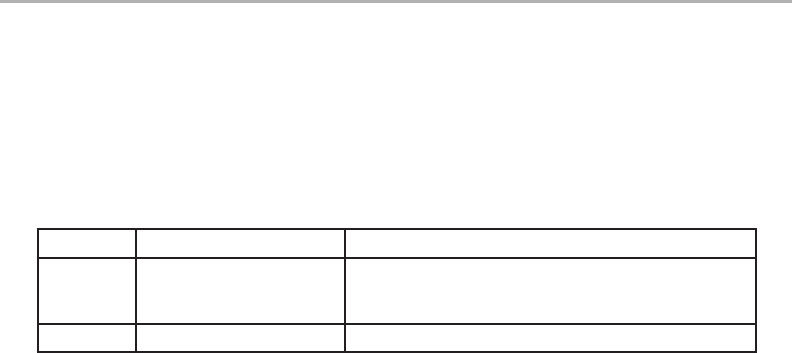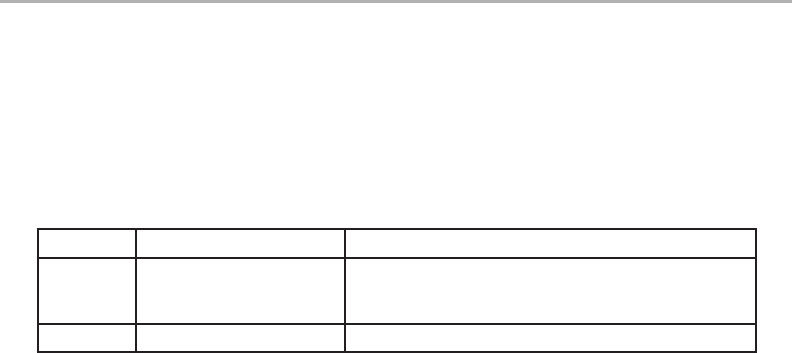
15
The Video Menu-Options and Settings
To view the Video menu, the ImageView scope must rst be in Video mode. From Still Photo mode (regular
camera icon at top left of the screen), press OK/PLAY once. The video camera icon appears at top left, and the
scope is now ready to shoot videos (press SNAP to start/stop a video recording). To enter the Video menu from
this preview screen, press MENU. The Video menu has just two options, white balance and image size (choice
of two video resolution settings). Within each option, use the UP/DOWN arrow keys to highlight the setting
you want, then press OK/PLAY to conrm. To move from White Balance to Image Size, press SNAP. Press
MENU to exit the Video menu and return to the video mode live preview screen.
OPTION SETTINGS DESCRIPTION
White
Balance
Auto, Daylight, Cloudy,
Incandescent, Fluorescent
Sets the reference for neutral white, so that colors are
reproduced correctly. If “Auto” does not provide good
results, try the setting that matches the light source.
Image Size 640x480, 320x240 Set the video clip resolution (pixels per frame)
VIDEO MENUOPTIONS AND SETTINGS