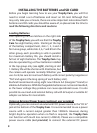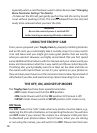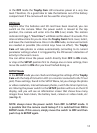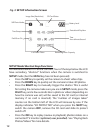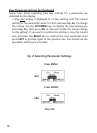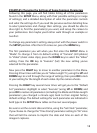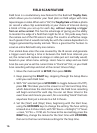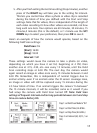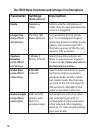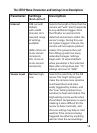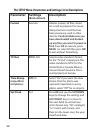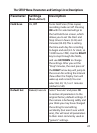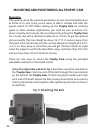15
EXAMPLES-Changing the Settings of Some Common Parameters
Following this page, you will nd tables listing all of the parameters
found in the SETUP Menu, along with their possible settings (or range
of settings), and a detailed description of what the parameter controls
and what the settings do. If you read the previous section detailing how
to select parameters and change their settings, you should be able to
dive right in, nd the parameter(s) you want, and setup the camera to
your preferences. But maybe you’d rather walk through an example or
two rst:
To change any parameter’s setting, always start with the power switch in
the SETUP position. After the LCD comes on, press the MENU key.
The rst parameter you will when you rst enter the SETUP Menu is
“Mode”. To change it from its default setting of “Camera” (still photos)
to “Video” (shoot video clips), press the DOWN key to select the “Video”
setting. Press the OK key to “Execute” (Set) the new setting you’ve
selected for this parameter.
Now press the RIGHT key to move to another parameter in the Menu.
Pressing it four times will take you to “Video Length”. Try using the UP and
DOWN keys to scroll through the range of settings, then press OK to lock
in your setting for the length of each video clip the camera shoots.
Pressing the RIGHT key several more times will get you to the “Default
Set” parameter. Highlight or select “Execute” (using UP or DOWN) and
press OK to restore all parameters (including the Mode and Video Length
parameters you changed a minute ago) back to their original factory
default settings. The default settings for each parameter are indicated in
bold type in the SETUP Menu tables on the next several pages.
Be sure to set the current date and time, using the “Set Clock” parameter,
if you choose to change the “Time Stamp” parameter setting to “On” since
that will tell the camera to imprint the date and time on each of the
images it captures.