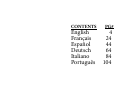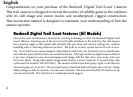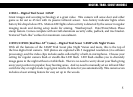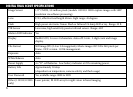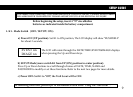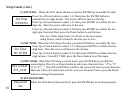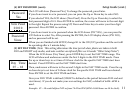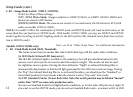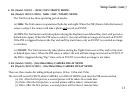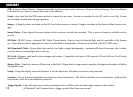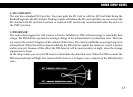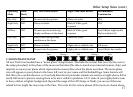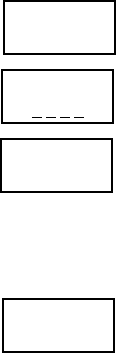
11
Setup Guide (cont.)
e LCD will show [Password Yes]. To change the password, press Enter.
If you do not want to set a password, you can press the Up or Down key to select NO.
If you selected YES, the LCD shows [New Pswd]. Press the Up or Down key to select the
rst password digit of 0-9. Press ENTER to conrm, the cursor will move to the next digit
to the right. Repeat the process using UP, Down and Enter keys to enter your four digit
password. Press ENTER to conrm.
If you do not want to set a password when the LCD shows (PW YES) , you can press the
U/D button to select No, Aer pressing the ENTER, the LCD display shows (PW NO),
and no password will be set.
When you are nished with SETUP, change K1 to the ON (UP) position and the unit will
be operating aer a 2 minute delay.
When the LCD shows (Day Time), press ENTER key to set the DAY TIME range. e
LCD will show and underscore under the rst 2 digits in the DAY TIME mode. Press
the up or down keys to set time of 24 hour clock for the specic DAY TIME start hour
desired. Press ENTER to set the DAY TIME start time.
en, underscore will move to the second 2 digits in the DAY TIME mode. Press the up
or down keys to set time of 24 hour clock for the specic DAY TIME end hour desired.
Press ENTER to set the DAY TIME end time.
Now your DAY TIME is dened (NIGHT is dened as the period between DAY end and
start times). If you do not make your own settings for DAY, a default of 6AM~6PM is
used.
Example: 07—18 would dene DAY as from 7AM to 6PM (6PM=18:00 hours on 24 hr clock).
(4) SET PASSWORD (cont.):
(5) SET DAY TIME: (Note: is setting determines the time period when photos are taken in both
DAY and NIGHT only modes, and auto switches an infrared lter-see #4 under “Other Setup Notes”)
New Pswd
0 0 0 0
Password
None
Password
Yes
Day Time
07 -- 18