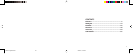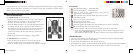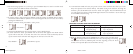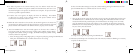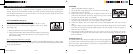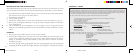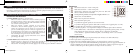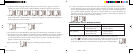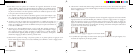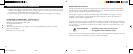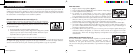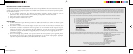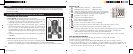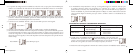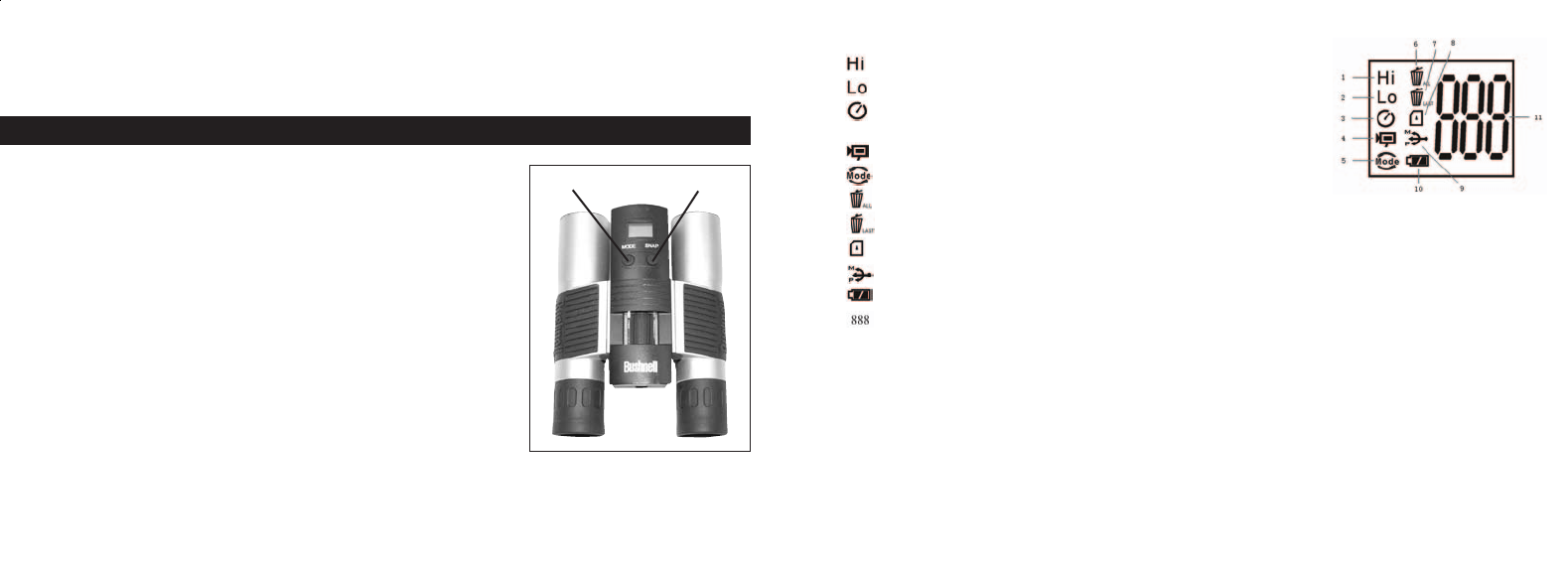
LCD DISPLAY
1. High Resolution Mode = 1600x1200 Pixels
2. Low Resolution Mode = 1280x1024 Pixels
3. Select the timer to take a delayed picture. This gives you
approximately a 10-second delay.
4. This mode allows you to take short movie clips, saved as “.avi” files.
5. Select different mode.
6. Deletes all the pictures in the memory.
7. Deletes the last picture taken.
8. SD mark appears when SD is inserted.
9. USB mark appears when USB cord is connected between the camera and the PC.
10. Battery mark keeps track of the battery life left.
11. a. Picture Number-- This area will show the number of pictures in the memory.
b. SET-- select HQ (high quality)/LQ (low quality) mode, STO (Mass Storage)/ PCC (PC
Cam) mode, 50Hz/60Hz frequency
c. FUL--When the memory is full , the display will show “FUL” and an alarm will sound.
OPERATION GUIDE
1. The camera is powered by one CR123A battery (not included) or USB power cable (included).
2. Insert the battery into the battery compartment.
3. Press and hold the MODE button until the camera turns on.
4. Press SNAP to take a picture, or press the MODE button quickly to change mode settings as described
above. The camera is set at infinity and will not be focused on an object closer than 49 feet.
2
Congratulations on your purchase of a Bushnell
®
ImageView
®
binocular. Before using the product,
please read the instructions contained in this manual and take time to familiarize yourself with the
different parts and features of the product.
CAMERA OPERATION INSTRUCTIONS
BUTTON DESCRIPTIONS
The MODE button has three functions:
1. Power on: Press and hold the button until the camera turns on.
When the camera is connected to a PC via the USB cable
provided, the camera will power on automatically.
2. Power off: While the camera is on, press and hold the button until
the camera turns off. If the camera has not been used or if a
button has not been pressed for over 2 minutes, the camera will
automatically power off to save battery life. If the camera is
connected via USB, it will not power off except when the PC
power is off.
3. Mode change: press the button rapidly to change modes.
The SNAP button has two functions:
1. Take a picture: press this button to take a picture when the
camera is on. (But not in the PC mode or mode change.)
2. Select: in “Mode Change” press this button to confirm the function.
3
Mode Snap
11-8321 ImageView 6LIM 2/24/04, 11:09 AM4-5