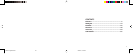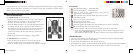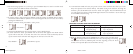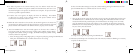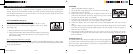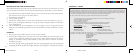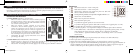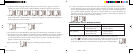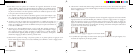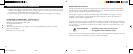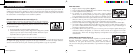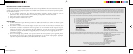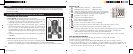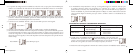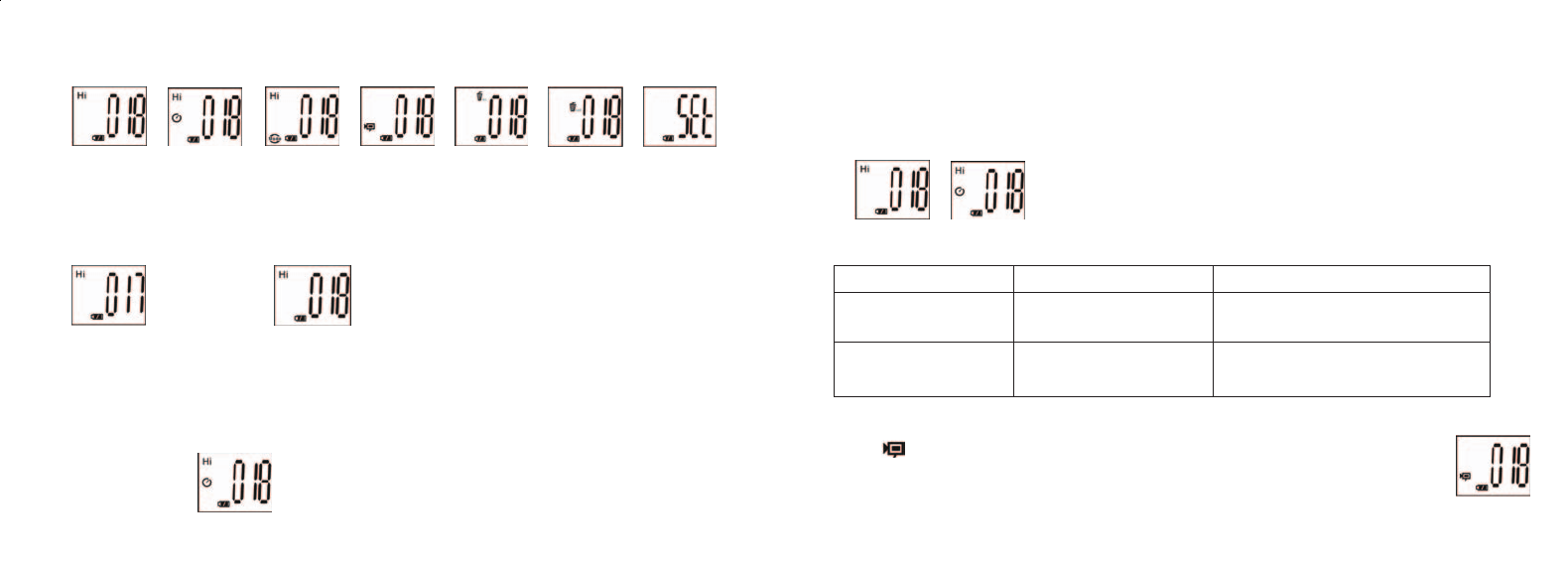
10. “Low Resolution” Mode will cause your pictures to be of a lower resolution, but allows you to store
many more pictures in the camera’s memory. The default setting is Hi resolution. To change the
resolution, press the MODE button until the “mode” icon appears. Press the SNAP button and
“Lo” will appear. The camera is changed from high resolution to low resolution. Do the same steps
for the desired resolution setting.
CAPTURED PICTURES WITH BUILT-IN MEMORY:
Pixels (resolution) Image quality Captured Picture Quantity
1600X1200(Hi) High quality (HQ) Up to 18 pictures
Low quality (LQ) Up to 25 pictures
1280X1024(Lo) High quality (HQ) Up to 24 pictures
Low quality (LQ) Up to 33 pictures
11. When in “Normal” mode press the MODE button 3 times to enter the “AVI” mode.
The icon will appear. Press the SNAP button to start AVI capturing and counting.
The resolution for AVI is 320X240 pixels. The AVI capturing can last for 40-70
seconds as the captured objects and environment will vary.
4 5
5. The mode setting operation is a cycle loop, so press the MODE button to switch to another mode.
The loop order of the different modes is shown here:
6. To change settings, toggle through the different modes by pressing the MODE button. When a
mode is selected, the indicator symbol on the LCD will appear. You can then select that mode by
pressing the SNAP button.
7. When in “Normal” mode, press SNAP to take a picture.
Press SNAP->
8. Pressing the MODE button will cause the camera to enter “Mode Change”.
9. To select “Self-Timer” mode, press MODE and the self timer mark appears. Press SNAP and the
capture will be done after 10 seconds. The camera exits self timer mode automatically after the
capture is done and the self timer mark disappears on the LCD at the same time.
Press MODE-> press SNAP to capture.
11-8321 ImageView 6LIM 2/24/04, 11:09 AM6-7