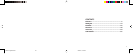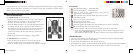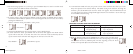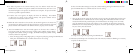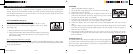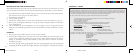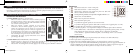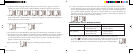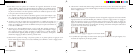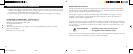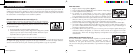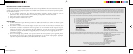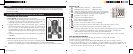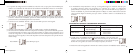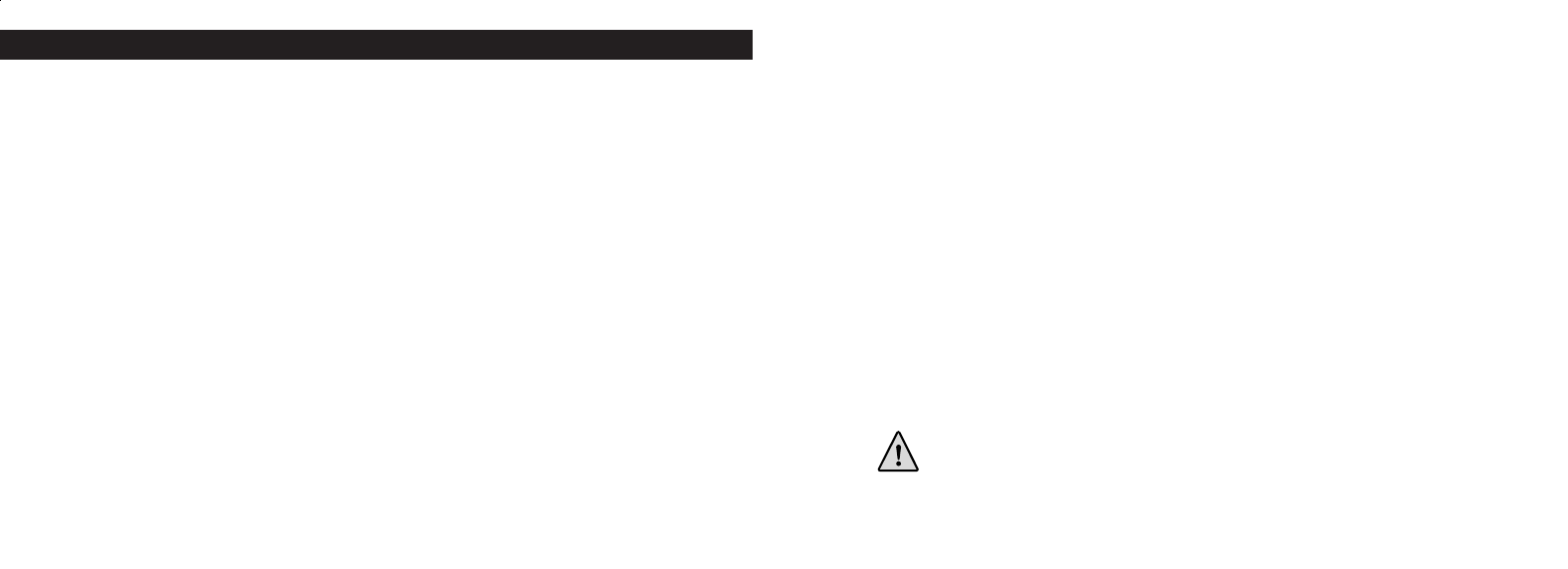
CONNECTING TO THE COMPUTER - System Requirements:
Pentium 166MMX minimum (Recommended Pentium 266)
Windows 98 / ME / Windows 2000 / XP
Minimum 32MB of RAM
USB port
Minimum 200MB of Hard Drive space with additional 65 MB space for IE and DirectX
CD-ROM driver
Super VGA Monitor and video card
SOFTWARE INSTALLATION
Load software prior to connecting your camera to your computer if the OS is Windows 98. If the OS
is Windows2000/ME/XP, there is no need to install driver. Simply plug in the camera and use.To load
software insert the CD into your CD-ROM drive and it will self-start. The CD contains the Roxio
Photo Suite software as well as the drivers that will allow your computer to recognize your camera.
Follow the “On Screen” instructions. If your computer does not have an auto play function and will not
automatically run CDs, open the CD in the “My Computer” window and click on the “autorun.exe”.
After the drivers are successfully installed, click on “Roxio Photo Suite ”to install the photo imaging
software.
WARNING: Make sure you download any picture from your camera
before you remove the batteries from the camera.
Follow the instructions on the software to successfully download and save the pictures on your computer.
An installation screen will automatically guide you through the installation process.
8
DOWNLOADING THE PICTURES TO YOUR COMPUTER:
1. The camera will be recognized as a USB mass storage device, which means no special drivers are
required for all operating systems later than Windows 98 (Me, 2000, XP). Mac OS 9 and OSX are
also compatible. If you have a PC running Windows 98, you must install the driver found on the
included CD-ROM BEFORE CONNECTING THE CAMERA TO YOUR PC.
2. If you have a computer OS as listed above that is USB mass storage compliant, a new disc icon will
appear in Windows Explorer (under “My Computer”) as a new “Removable Disc” after plugging in
the USB cable from the Imageview. Mac users will see the new disc device appear on their desktop.
Clicking on the new disc icon will show the contents, a folder named “DCIM”. The image folder
inside this contains your photos, stored as JPEGs (.jpg file format). They may then be opened,
edited, renamed and saved using any photo or graphics software that accepts .jpg files. If you do not
have software that will open .jpg files, you should install MGI Photosuite (Windows only) from the
included CD-ROM. See “Software Installation” for instructions.
3. After you have copied or opened and saved the photo files to your computers hard drive, you
may disconnect the Imageview camera (NEVER disconnect the camera while files are still being
transferred to your computer). Before disconnecting, you should “eject” or stop the removable disc
representing the camera to avoid an error message.
9
11-8321 ImageView 6LIM 2/24/04, 11:09 AM10-11