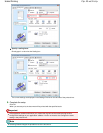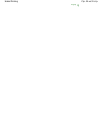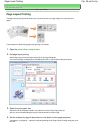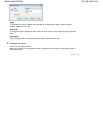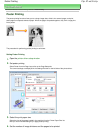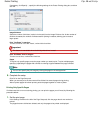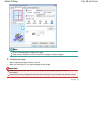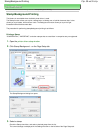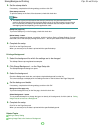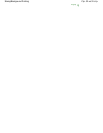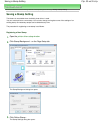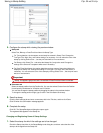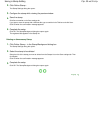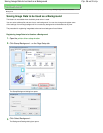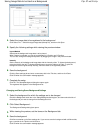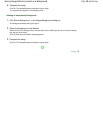4.
Set the stamp details
If necessary, complete the following settings, and then click OK.
Place stamp over text
To print the stamp on the front of the document, check this check box.
Note
The stamp is given priority because the stamp is printed over the document data in the
sections where the stamp and the document data overlap. If the Place stamp over text check
box is unchecked, the stamp is printed behind the document data and may be hidden in the
overlapping sections depending on the application used.
Stamp first page only
To print the stamp only on the first page, check this check box.
Define Stamp... button
To change the stamp text, bitmap, or position, click this (refer to Saving a Stamp Setting). You can
select the color of the stamp by clicking Select Color..., but the print result will be in monochrome.
5.
Complete the setup
Click OK on the Page Setup tab.
When you execute print, the data is printed with the specified stamp.
Printing a Background
1.
Select the background for which the settings are to be changed
Two bitmap files are pre-registered as samples.
2.
Click Stamp/Background... on the Page Setup tab
The Stamp/Background dialog box opens.
3.
Select the background
Check the Background check box, and select a desired background from the list.
The current settings are displayed in the Settings Preview on the left side of the Page Setup tab.
4.
Set the background details
If necessary, complete the following settings, and then click OK.
Background first page only
To print the background only on the first page, check this check box.
Select Background... button
To use another bitmap file or change the layout or density of a background, click this (refer to
Saving
Image Data to be Used as a Background
).
5.
Complete the setup
Click OK on the Page Setup tab.
When you execute print, the data is printed with the specified background.
Related Topics
Saving a Stamp Setting
Saving Image Data to be Used as a Background
Стр. 31 из 91 стр.Stamp/Background Printing