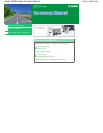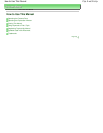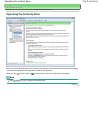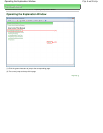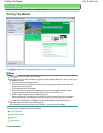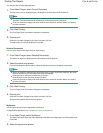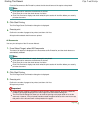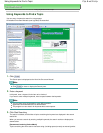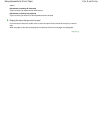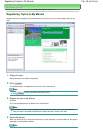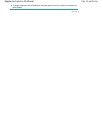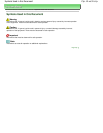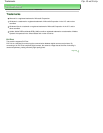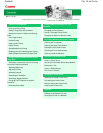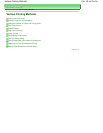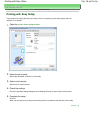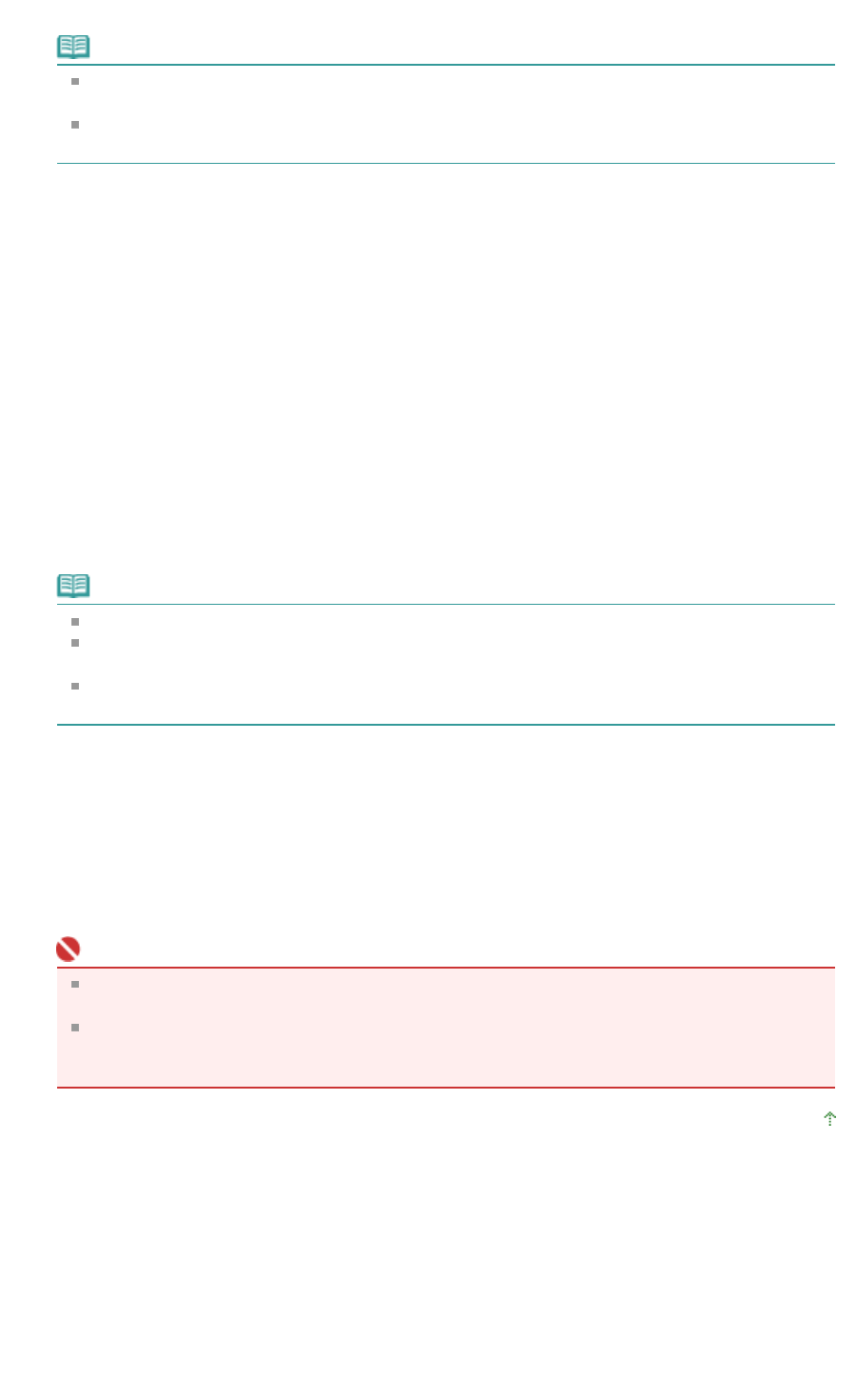
From the Documents to Be Printed list, select the title check boxes of the topics to be printed.
Note
Click Select All to select the check boxes of all titles.
Click Clear All to clear the check boxes of all titles.
Click Print Preview to display and check what the print results will look like before you actually
print the document.
3.
Click Start Printing
The Print Page Count Confirmation dialog box is displayed.
4.
Execute print
Confirm the number of pages to be printed, and then click Yes.
All topics with selected check boxes are printed.
All Documents
You can print all topics of the On-screen Manual.
1.
From Select Target, select All Documents
The titles of all topics are displayed in the Documents to Be Printed list, and the check boxes are
automatically selected.
Note
If you clear the check box of a topic, that topic is not printed.
Click Select All to select the check boxes of all titles.
Click Clear All to clear the check boxes of all titles.
Click Print Preview to display and check what the print results will look like before you actually
print the document.
2.
Click Start Printing
The Print Page Count Confirmation dialog box is displayed.
3.
Execute print
Confirm the number of pages to be printed, and then click Yes.
All topics are printed.
Important
A large amount of paper is necessary to print all topics. Before printing, be sure to check the
number of print pages displayed in the Print Page Count Confirmation dialog box.
The Print Preview dialog box allows you to scale the printing to the paper width or to set the
zoom rate. However, if the print data extends outside the paper because of the new zoom rate,
that portion of the document will not be printed on the paper.
Page top
Стр. 7 из 91 стр.Printing This Manual