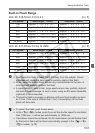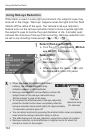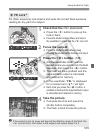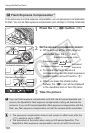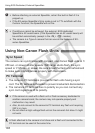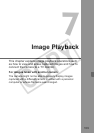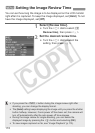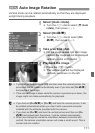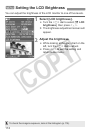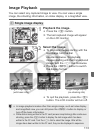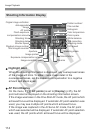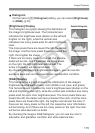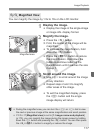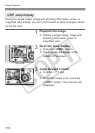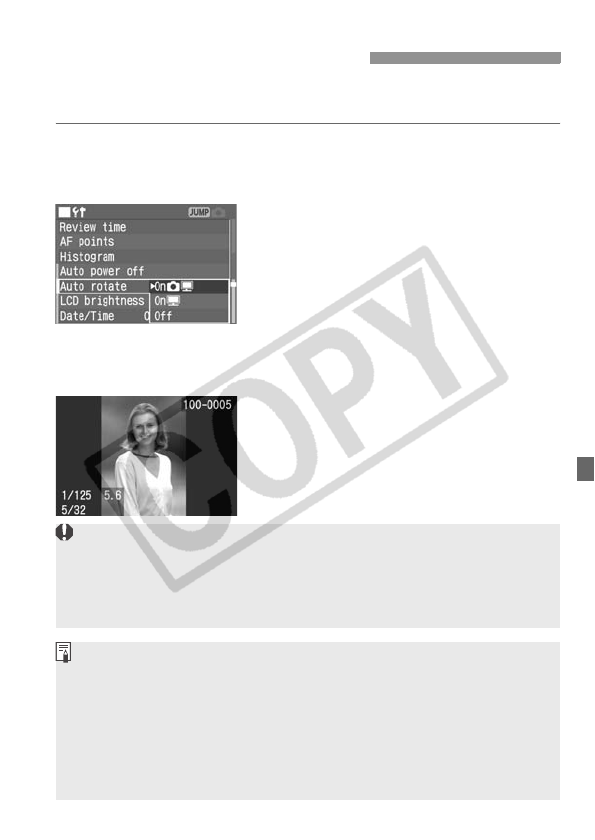
111
Vertical shots can be rotated automatically so that they are displayed
upright during playback.
1
Select [Auto rotate].
Turn the <5> dial to select [c Auto
rotate], then press <0>.
2
Select [OnzD].
Turn the <5> dial to select [On
zD], then press <0>.
3
Take a vertical shot.
For the image review right after image
capture, the image will not be displayed
vertically on the LCD monitor.
4
Playback the image.
Press the <x> button.
X The vertical shot will be displayed
vertically as shown on the left.
3
Auto Image Rotation
If you had set Auto rotate to [Off] and then took the vertical picture, the
picture will not be rotated automatically even if you later set [On zD]
and playback the image.
If the vertical image is taken while the camera is pointed up or down, the
image might not rotate automatically for playback.
If you had set [On zD] or [On D] and took the vertical picture, it will
be rotated automatically when you view it with a personal computer
installed with the software provided with the camera.
If you had set [On D] and took the vertical picture and then set [On
zD] and played back the picture, it will be rotated automatically.
When you change the camera’s orientation between horizontal and
vertical, the camera orientation sensor will make a small sound. This is
normal and not a defect.