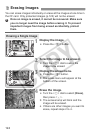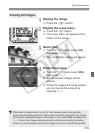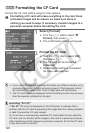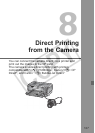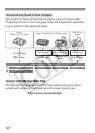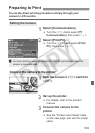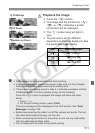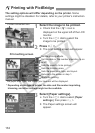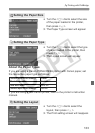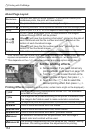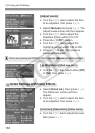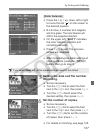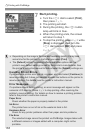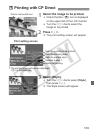132
The setting options will differ depending on the printer. Some
settings might be disabled. For details, refer to your printer’s instruction
manual.
1
Select the image to be printed.
Check that the <w> icon is
displayed on the upper left of the LCD
monitor.
Turn the <5> dial to select the
image to be printed.
2
Press <0>.
X The print setting screen will appear.
3
Select [Paper settings].
Turn the <5> dial to select [Paper
settings], then press <0>.
X The Paper settings screen will
appear.
wPrinting with PictBridge
Printer connected icon
Print setting screen
* Depending on the type of printer, the date and file number imprinting,
trimming, and other settings might not be available.
Set the printing effects.
Set the date or file number imprinting to on
or off.
Sets the quantity to be printed.
Sets the trimming area.
Sets the paper size, type, and layout.
Returns to the screen in step 1.
Starts the printing.
The paper size, type, and layout you have set will be displayed.