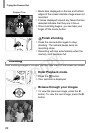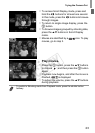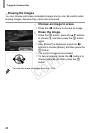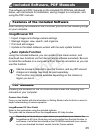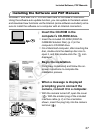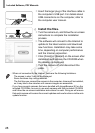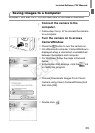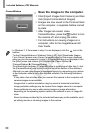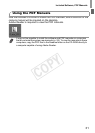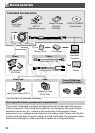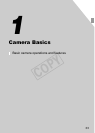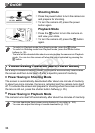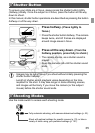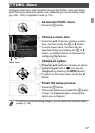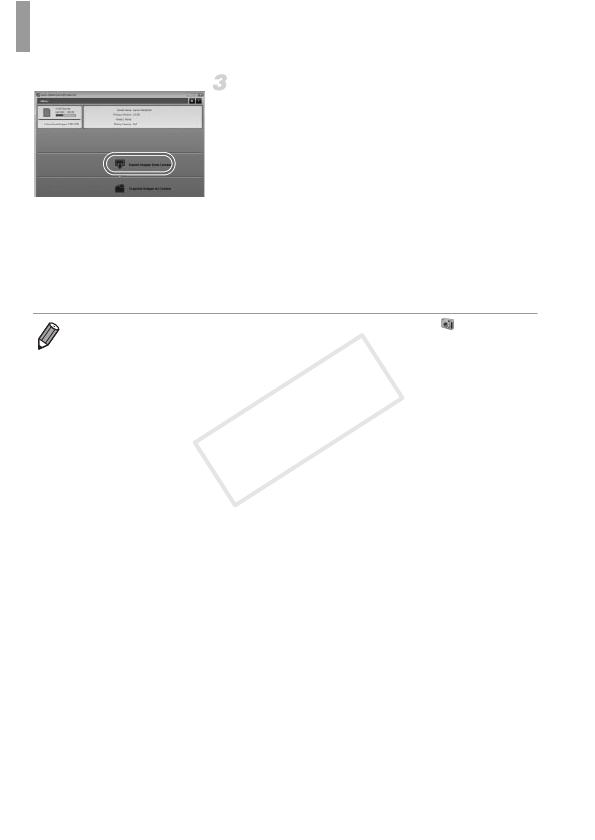
Included Software, PDF Manuals
30
Save the images to the computer.
z Click [Import Images from Camera], and then
click [Import Untransferred Images].
XImages are now saved to the Pictures folder
on the computer, in separate folders named
by date.
z After images are saved, close
CameraWindow, press the 1 button to turn
the camera off, and unplug the cable.
z For instructions on viewing images on a
computer, refer to the ImageBrowser EX
User Guide.
CameraWindow
• In Windows 7, if the screen in step 2 is not displayed, click the icon in the
taskbar.
• To start CameraWindow in Windows Vista or XP, click [Downloads Images
From Canon Camera using Canon CameraWindow] on the screen displayed
when you turn the camera on in step 2. If CameraWindow is not displayed, click
the [Start] menu and choose [All Programs] X [Canon Utilities] X
[CameraWindow] X [CameraWindow].
• On a Macintosh computer, if CameraWindow is not displayed after step 2, click
the [CameraWindow] icon in the Dock (the bar at the bottom of the desktop).
• Although you can save images to a computer simply by connecting your camera
to the computer without using the included software, the following limitations
apply.
- It may take a few minutes after you connect the camera to the computer until
camera images are accessible.
- Images shot in vertical orientation may be saved in horizontal orientation.
- Image protection settings may be cleared from images saved to a computer.
- Some problems may occur when saving images or image information,
depending on the operating system version, the software in use, or image file
sizes.
- Some functions provided by the included software may not be available, such
as editing movies or returning images to the camera.
COPY