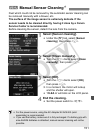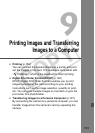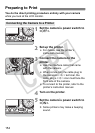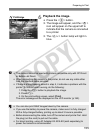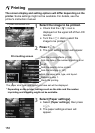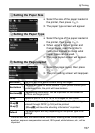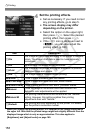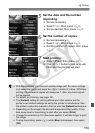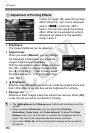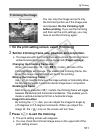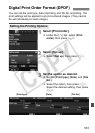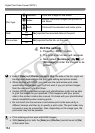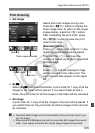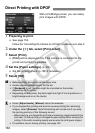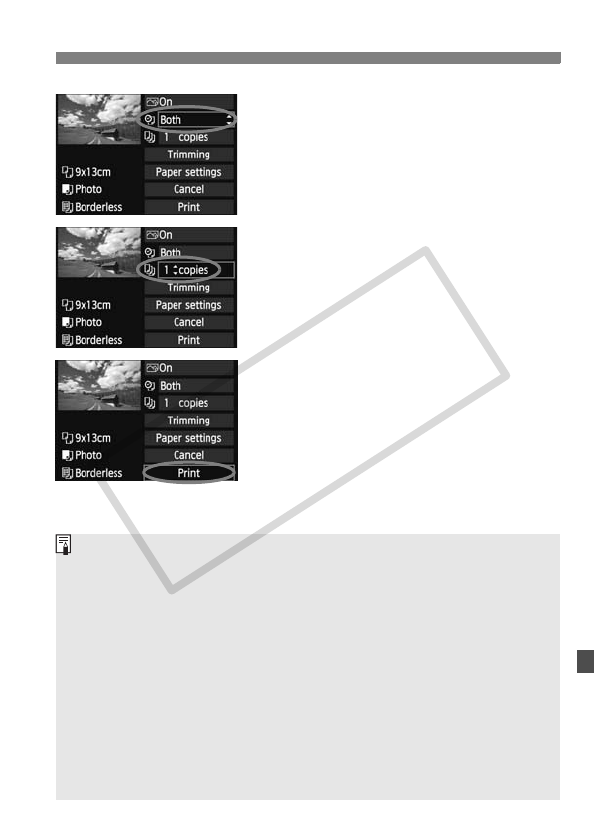
159
wPrinting
5
Set the date and file number
imprinting.
Set as necessary.
Select <
I>, then press <0>.
Set as desired, then press <0>.
6
Set the number of copies.
Set as necessary.
Select <
R>, then press <0>.
Set the number of copies, then press
<0>.
7
Start printing.
Select [Print], then press <0>.
X The <l> button’s blue lamp will
blink and the printing will start.
With Easy printing, you can print another image with the same settings.
Just select the image and press the <
l> button lit in blue. With Easy
printing, the number of copies will always be 1. Also, any trimming will
not be applied.
For details on trimming, see page 161.
The [Default] setting for printing effects and other options are the
printer’s own default settings as set by the printer’s manufacturer. See
the printer’s instruction manual to find out what the [Default] settings are.
Depending on the image’s file size and image-recording quality, it may
take some time for the printing to start after you select [Print].
If image tilt correction (p.161) has been applied, it will take longer to print
the image.
To stop the printing, press <
0> while [Stop] is displayed, then select
[OK].
C OPY