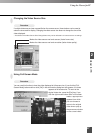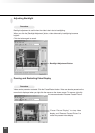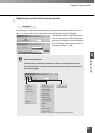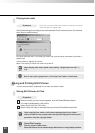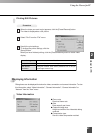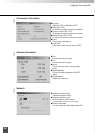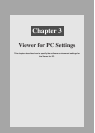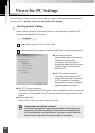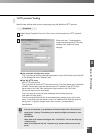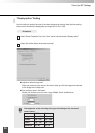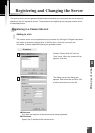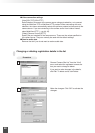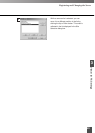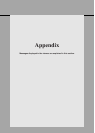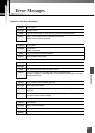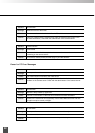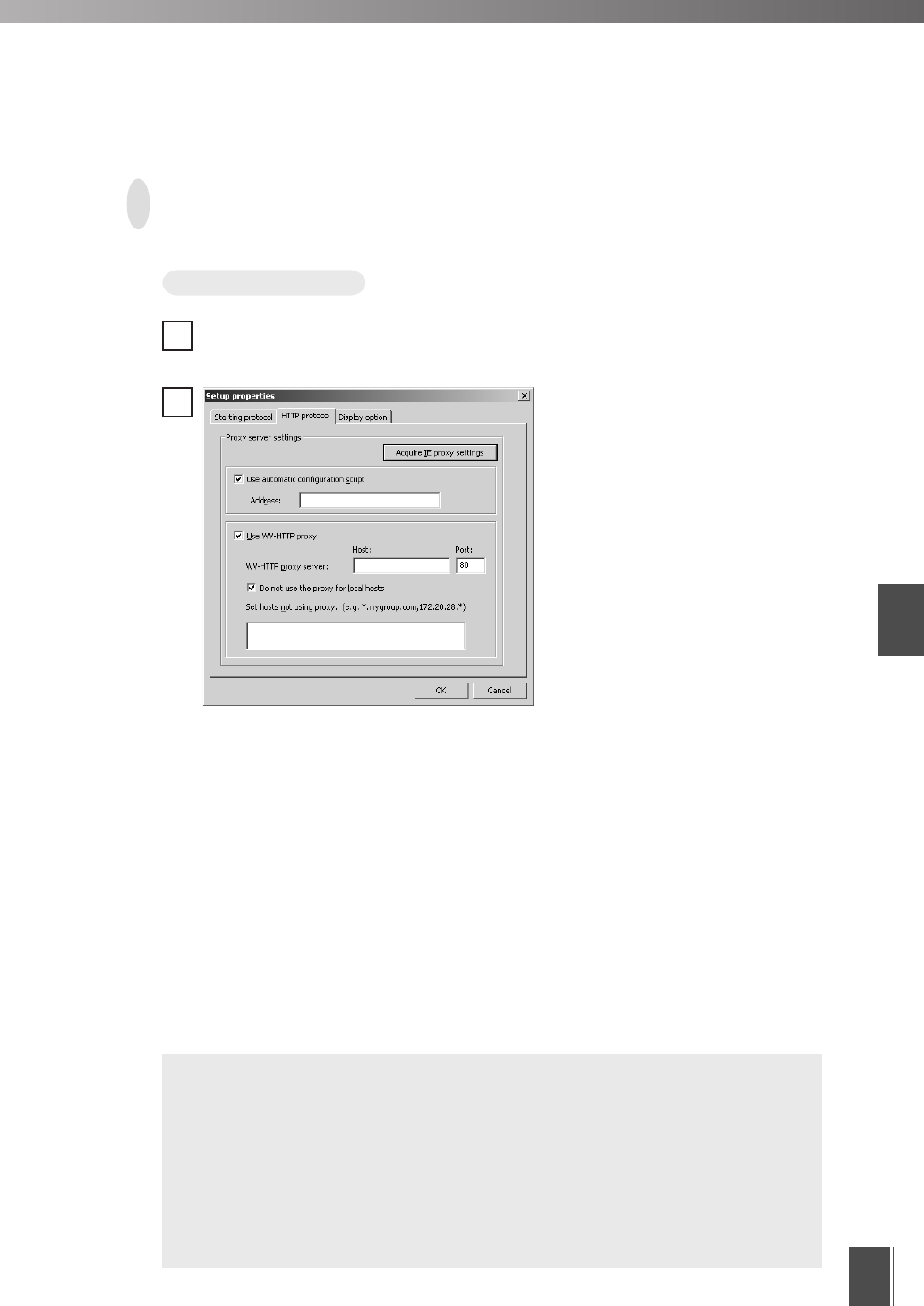
Viewer for PC Settings
3
45
Procedure
“HTTP protocol” Setting
Select “Setup Properties” from the “View” menu and then select the “HTTP protocol”
tab.
1
2
Specify these settings when you are connecting using the WebView-HTTP protocol.
You can use asterisks (*) as wildcards in the host name in the “Set hosts not
using proxy.” setting. This allows you to specify multiple host names at once.
(Example)
192.168.100.*
Hosts with an IP address that begins with “192.168.100.” do not use the proxy.
*.webview.co.jp
Hosts on the network with the “webview.co.jp” domain name do not use the
proxy.
■ Use automatic configuration script
Tick if you want to use the automatic configuration script. Once ticked, enter the URL
of the Settings file in the “Address” field.
■ Use WV-HTTP proxy
[WV-HTTP proxy server]
Tick if you want to use an HTTP that uses a proxy. This then allows you to penetrate
firewalls. Once ticked, enter the domain name or IP address of the HTTP proxy
server host in the “Host” field, and enter the port number in the “Port” field.
[Do not use the proxy for local hosts]
Tick if you want to connect to local addresses without using the proxy.
[Set hosts not using proxy]
You can set up servers that can be accessed without using a proxy, not to use a
proxy. In this field, enter the domain name or IP address of the host that does not
use a proxy. To specify multiple hosts, use a comma (,) to separate the
specifications.
e
Tip
Enter each item. To automatically
import Internet Explorer HTTP proxy
settings, click “Acquire IE proxy
settings”.