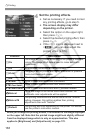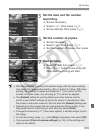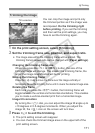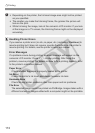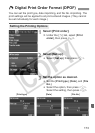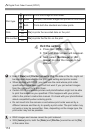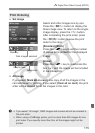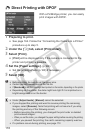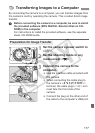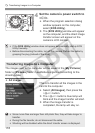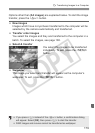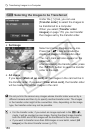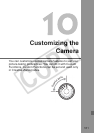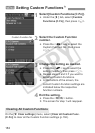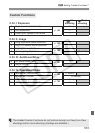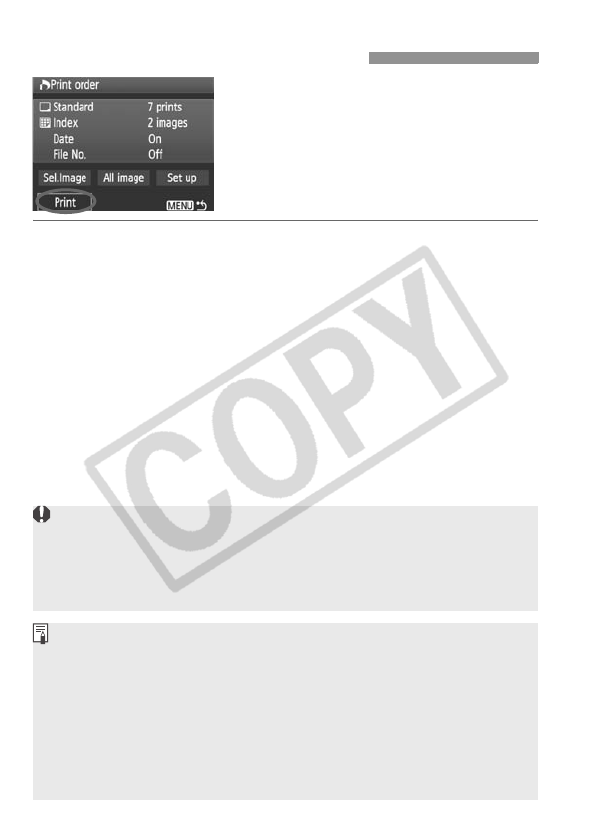
176
With a PictBridge printer, you can easily
print images with DPOF.
1 Preparing to print.
See page 164. Follow the “Connecting the Camera to a Printer”
procedure up to step 5.
2 Under the [3] tab, select [Print order].
3 Select [Print].
[Print] will be displayed only if the camera is connected to the
printer and printing is possible.
4 Set the [Paper settings]. (p.166)
Set the printing effects (p.168) if necessary.
5 Select [OK].
W
Direct Printing with DPOF
Before printing, be sure to set the paper size.
Certain printers cannot imprint the file No.
If [
Bordered
] is set, the date might be imprinted on the border, depending on the printer.
Depending on the printer, the date might look light if it is imprinted on a
bright background or on the border.
Under [Adjust levels], [Manual] cannot be selected.
If you stopped the printing and want to resume printing the remaining
images, select [Resume]. Note that printing will not resume if you stop
the printing and any of the following occurs:
• Before resuming the printing, you changed the print order or deleted
print-ordered images.
• When you set the index, you changed the paper setting before resuming the printing.
• When you paused the printing, the card’s remaining capacity was low.
If a problem occurs during printing, see page 172.