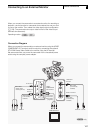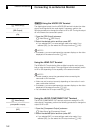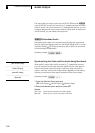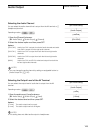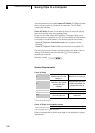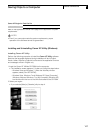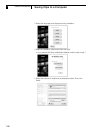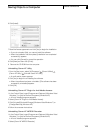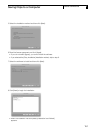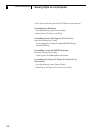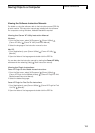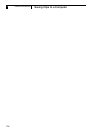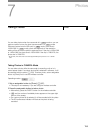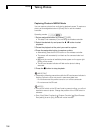149
External Connections
6
Saving Clips to a Computer
6 Click [Install].
7 Read the license agreement and click [Yes] to begin the installation.
• If you do not select [Yes], you cannot install the software.
• When the installation has completed, [Installation has completed
successfully.] appears.
• You can click [Cancel] to cancel the operation.
8 Click [Next] and then click [Finish].
9 Remove the CD-ROM from the computer.
Uninstalling Canon XF Utility
1 From the Start menu, select [All Programs] [Canon Utilities]
[Canon XF Utility] [Uninstall Canon XF Utility].
• A confirmation screen appears.
2 Click [Yes] to begin the uninstalling the software.
• When the software has been uninstalled, [The software has been
successfully uninstalled] appears.
3 Click [OK].
Uninstalling Canon XF Plugin for Avid Media Access
1 In the Control Panel, open [Programs and Features] (Windows Vista/
Windows 7) or [Add or Remove Programs] (Windows XP).
• A list of installed programs appears.
2 Select [Canon XF Plugin for Avid Media Access].
3 Click [Uninstall]/[Uninstall/Change] (Windows Vista/Windows 7) or
[Change/Remove] (Windows XP).
4 Follow the onscreen instructions.
Uninstalling Canon XF MPEG2 Decoder
1 In the Control Panel, open [Programs and Features] (Windows Vista/
Windows 7) or [Add or Remove Programs] (Windows XP).
• A list of installed programs appears.
2 Select [Canon XF MPEG2 Decoder].