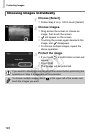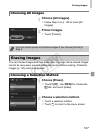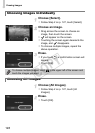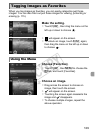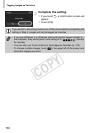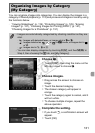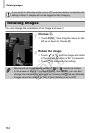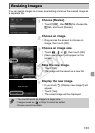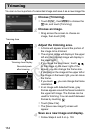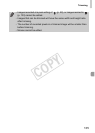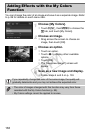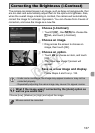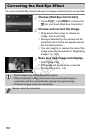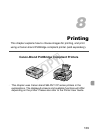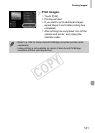134
You can cut out a portion of a recorded image and save it as a new image file.
Choose [Trimming].
z Touch H, then n to choose the
1 tab, and touch [Trimming].
Choose an image.
z Drag across the screen to choose an
image, then touch [OK].
Adjust the trimming area.
X A frame will appear around the portion of
the image to be trimmed.
X The original image will display in the upper
left and the trimmed image will display in
the lower right.
z If you move the zoom lever, touch
or the image on the lower right of the
screen, you can change the frame size.
z If you drag on the image at the upper left or
the image on the lower right, you can move
the frame.
z If you touch , you can change the frame
orientation.
z In an image with detected faces, gray
frames appear around the faces located in
the upper left image. The frames can be
used for trimming. You can switch between
frames by touching .
z Touch [New File].
X The [Save new image?] screen will
appear.
Save as a new image and display.
z Follow Steps 4 and 5 on p. 133.
Trimming
Trimming Area
Trimming Area Display
Recorded pixels
after trimming
COPY