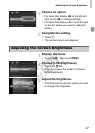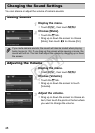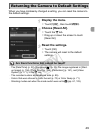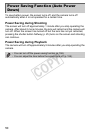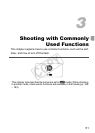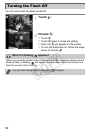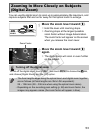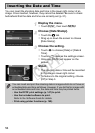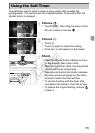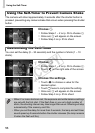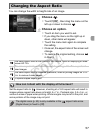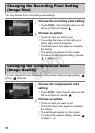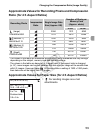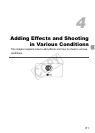54
You can insert the shooting date and time in the lower right corner of an
image. Once inserted, however, they cannot be deleted. Be sure to check
beforehand that the date and time are correctly set (p. 21).
Display the menu.
z Touch H, then touch n.
Choose [Date Stamp].
z Touch the 4 tab.
z Drag up or down the screen to choose
[Date Stamp].
Choose the setting.
z Touch qr to choose [Date] or [Date &
Time].
z Touching ^ restores the settings screen.
X Once set, [DATE] will appear on the
screen.
Shoot.
X The shooting date or time will be recorded
in the image’s lower right corner.
z To restore to the original setting, choose
[Off] in Step 3.
Inserting the Date and Time
You can insert and print the shooting date in images which do not have an
embedded date and time as follows. However, if you do this for images with
an embedded date and time, the date and time may be printed twice.
• Use the DPOF print settings (p. 147) to print.
• Use the included software to print.
Refer to the Software Guide for details.
• Print using printer functions (p. 140).
COPY