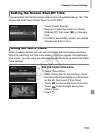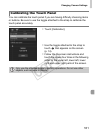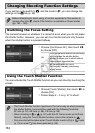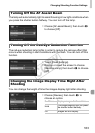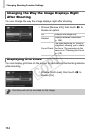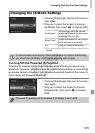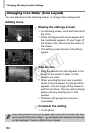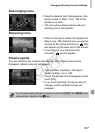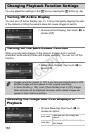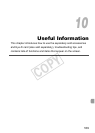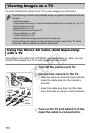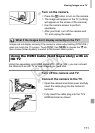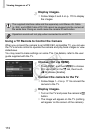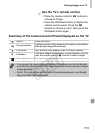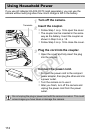Changing Shooting Function Settings
167
Rearranging Icons
z Drag the desired icon that appears in the
layout screen in Step 1 on p. 166 to the
position you want.
X The icon will exchange places with any
existing icon in that position.
Removing Icons
z When in the layout screen that appears in
Step 1 on p. 166, drag the icon you want to
remove to the center and then to that
will appear on the lower part of the screen.
z If you drag an icon that cannot be
removed, will not appear.
Preset Layouts
You can choose from 3 preset icon layouts. Only default icons will be
displayed. Added icons will not appear.
z Touch [Preset Layouts] in the layout
screen in Step 1 on p. 166.
z Touch the desired icon arrangement, then
touch [OK].
z If you touch [Cancel], the layout will not
change, and the settings screen will
reappear.
You can also display the layout screen if you touch H then n, and
choose [Icon Layout] in the 4 tab.
COPY