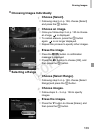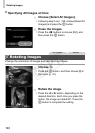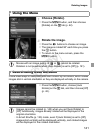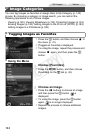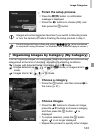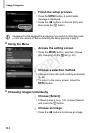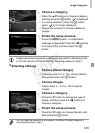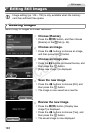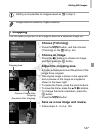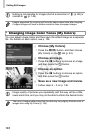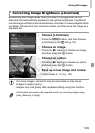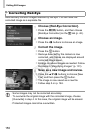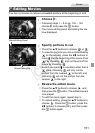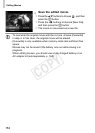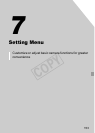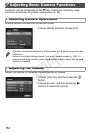Editing Still Images
147
You can specify a portion of an image to save as a separate image file.
Choose [Trimming].
Press the n button, and then choose
[Trimming] on the 1 tab (p. 42).
Choose an image.
Press the qr buttons to choose an image,
and then press the m button.
Adjust the cropping area.
X A frame is displayed around the portion of the
image to be cropped.
X The original image is shown in the upper left,
and a preview of the image as cropped is
shown in the lower right.
To resize the frame, press the zoom buttons.
To move the frame, press the
opqr
buttons.
To change the frame orientation, press the
m button.
Press the n button.
Save as a new image and review.
Follow steps 4 – 5 on p. 146.
• Editing is not possible for images saved as in step 3.
• Images cannot be resized to a higher resolution.
Cropping
Cropping Area
Preview of Image After
Cropping
Resolution After Cropping
COPY