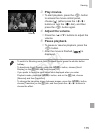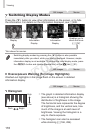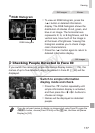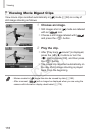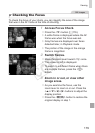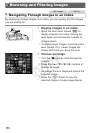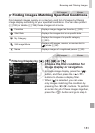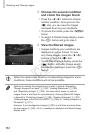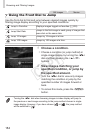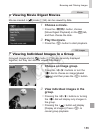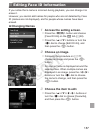182
BrowsingandFilteringImages
2 Choosethesecondcondition
andchecktheimagesfound.
Pressthe<q><r>buttonstochoose
anothercondition.Onceyouturnthe
<7>dial,youcanviewtheimages
narroweddownbyyourconditions.
Tocancelthismode,pressthe<n>
button.
Toswitchtolteredimagedisplay,press
the<m>buttonandgotostep3.
3 Viewthelteredimages.
Imagesmatchingyourconditionsare
displayedinyellowframes.Toview
onlytheseimages,pressthe<q><r>
buttons,orturnthe<7>dial.
Toexitlteredimagedisplay,pressthe
<
>button,andafter[Imagesearch
canceled]isdisplayed,pressthe<m>
button.
•Whenthecamerahasfoundnocorrespondingimagesforsome
conditions,thoseconditionswillnotbeavailable.
• Optionsforviewingtheimagesfound(instep3)include“Navigating
ThroughImagesinanIndex”(=
180),“ViewingSlideshows”(=
190),
and“MagnifyingImages”(=
189).Youcanprotect,erase,orprintall
imagesfoundoraddthemtoaphotobookbychoosing[SelectAllImages
inSearch]in“ProtectingImages”(=
192),“ErasingAllImages”(=
197),
“AddingImagestothePrintList(DPOF)”(=
266),or“AddingImagestoa
Photobook”(=
271).
• However,ifyourecategorizeimages(=
203)oreditthemandsavethem
asnewimages(=
206–214),amessageisdisplayedandlteredimage
displayends.
COPY