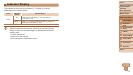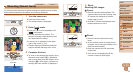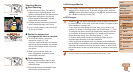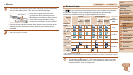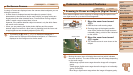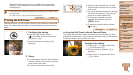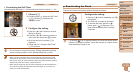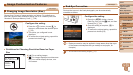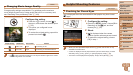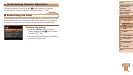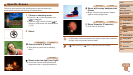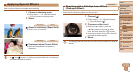35
1
2
3
4
5
6
7
8
Cover
Preliminary Notes and
Legal Information
Contents:
Basic Operations
Advanced Guide
Camera Basics
Smart Auto
Mode
Other Shooting
Modes
P Mode
Setting Menu
Accessories
Appendix
Index
Basic Guide
Playback Mode
• Shots taken without adding a date stamp can be printed with one as follows.
However, adding a date stamp this way to images that already have one may
cause it to be printed twice.
- Print using printer functions (=
83)
- Use camera DPOF print settings (=
86) to print
- Use the software downloaded from the Canon website to print
For details, refer to the
Software Guide
(=
17).
Still Images Movies
Using Eco Mode
This function allows you to conserve battery power in Shooting mode. When
the camera is not in use, the screen quickly darkens to reduce battery
consumption.
1 Congurethesetting.
Press the <q> button several times until
[
] is displayed.
The screen darkens when the camera
is not used for approximately two
seconds; approximately ten seconds
after darkening, the screen turns off.
The camera turns off after approximately
three minutes of inactivity.
By pressing the <q> button again,
[
] is displayed, and Eco Mode is
deactivated.
2 Shoot.
To activate the screen and prepare for
shooting when the screen is off but the
lens is still out, press the shutter button
halfway.
Still Images
Adding a Date Stamp
The camera can add the shooting date to images, in the lower-right corner.
However, note that date stamps cannot be edited or removed, so conrm
beforehand that the date and time are correct (=
12).
1 Congurethesetting.
Press the <n> button, choose [Date
Stamp
] on the [4] tab, and then
choose the desired option (=
26).
Once the setting is complete, [ ] is
displayed.
2 Shoot.
As you take shots, the camera adds the
shooting date or time to the lower-right
corner of images.
To restore the original setting, choose
[Off] in step 1.
•Date stamps cannot be edited or removed.