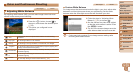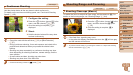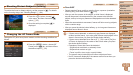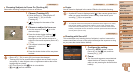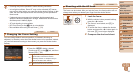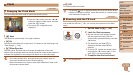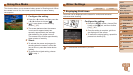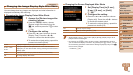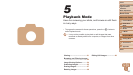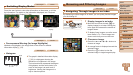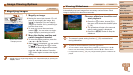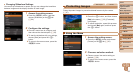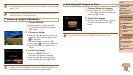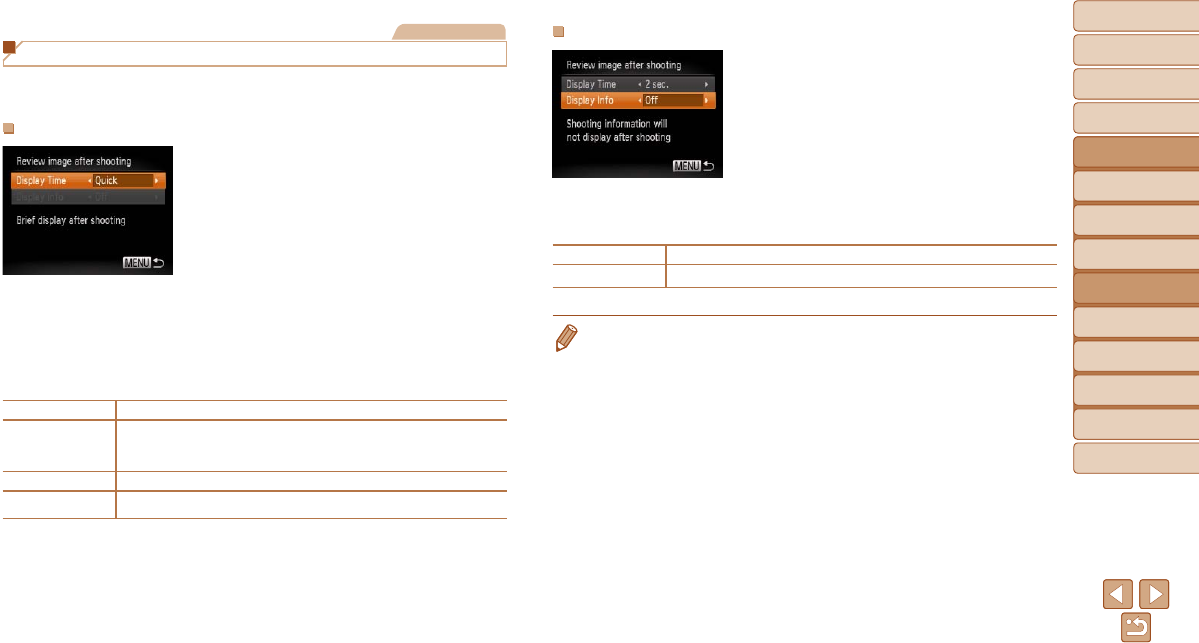
59
1
2
3
4
5
6
7
8
Cover
Preliminary Notes and
Legal Information
Contents:
Basic Operations
Advanced Guide
Camera Basics
Smart Auto
Mode
Other Shooting
Modes
P Mode
Setting Menu
Accessories
Appendix
Index
Basic Guide
Playback Mode
Changing the Screen Displayed After Shots
1 Set [Display Time] to [2 sec.],
[4 sec.], [8 sec.], or [Hold]
(=
59).
2 Congurethesetting.
Press the <o><p> buttons to choose
[Display Info]. Press the <q><r> buttons
to choose the desired option.
To restore the original setting, repeat this
process but choose [Off].
Off Displays only the image.
Detailed
Displays shooting details (=
98).
• When [Display Time] (=
59) is set to [Off] or [Quick], [Display Info] is set to
[Off] and cannot be changed.
• By pressing the <l> button while an image is displayed after shooting,
you can switch the display information. By pressing the <m> button, you can
do the following operations. Note that the settings of [Display Info] on the [4]
tab cannot be changed.
- Protection (=
65)
Still Images
Changing the Image Display Style After Shots
You can change how long images are displayed and what information is
displayed immediately after shooting.
Changing the Image Display Period After Shots
1 Access the [Review image after
shooting] screen.
Press the <n> button, choose
[Review image after shooting] on the
[4] tab, and then press the <m> button
(=
26).
2 Congurethesetting.
Press the <o><p> buttons to choose
[Display Time]. Press the <q><r>
buttons to choose the desired option.
To restore the original setting, repeat this
process but choose [Quick].
Quick Displays images only until you can shoot again.
2 sec., 4 sec.,
8 sec.
Displaysimagesforthespeciedtime.Evenwhiletheshotis
displayed, you can take another shot by pressing the shutter button
halfway again.
Hold Displays images until you press the shutter button halfway.
Off No image display after shots.