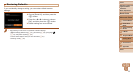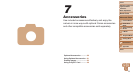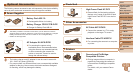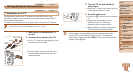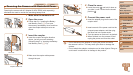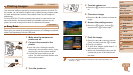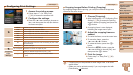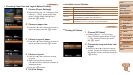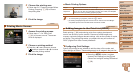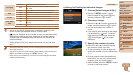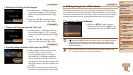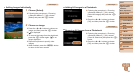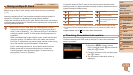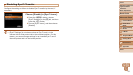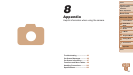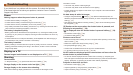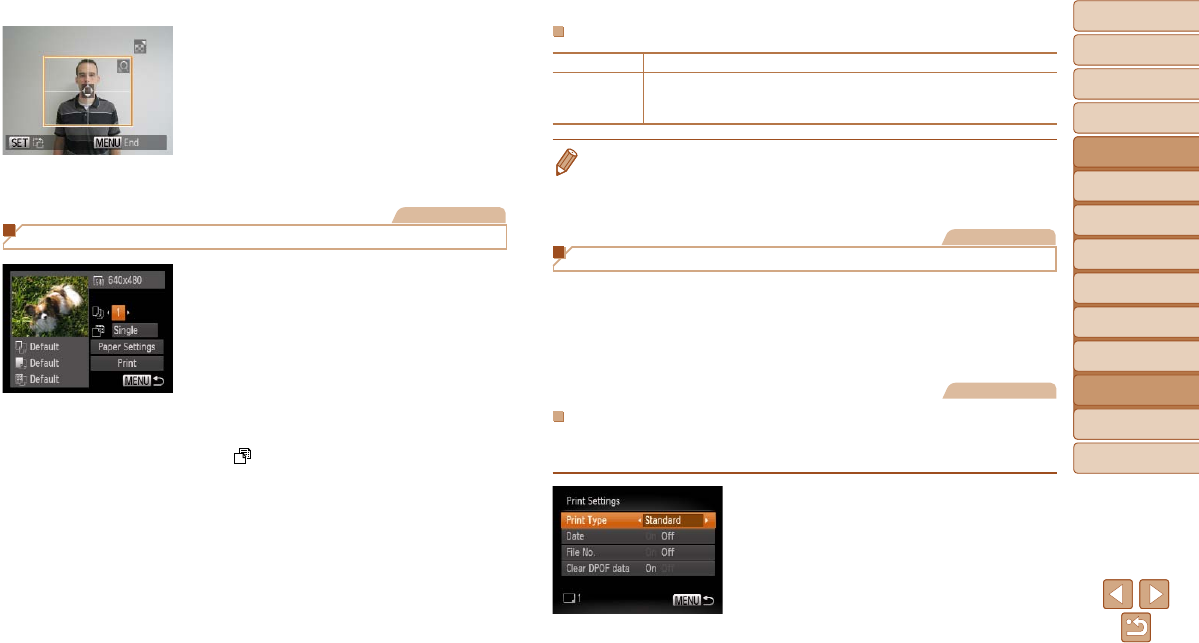
86
1
2
3
4
5
6
7
8
Cover
Preliminary Notes and
Legal Information
Contents:
Basic Operations
Advanced Guide
Camera Basics
Smart Auto
Mode
Other Shooting
Modes
P Mode
Setting Menu
Accessories
Appendix
Index
Basic Guide
Playback Mode
Movie Printing Options
Single Prints the current scene as a still image.
Sequence
Prints a series of scenes, a certain interval apart, on a single sheet of
paper. You can also print the folder number, le number, and elapsed
time for the frame by setting [Caption] to [On].
• To cancel printing in progress, press the <m> button.
• [ID Photo] and [Sequence] cannot be chosen on Canon-brand PictBridge-
compatible printers from CP720/CP730 and earlier models.
Still Images
Adding Images to the Print List (DPOF)
Batch printing (=
88) and ordering prints from a photo development
service can be set up on the camera. Choose up to 998 images on a
memory card and congure relevant settings, such as the number of copies,
as follows. The printing information you prepare this way will conform to
DPOF (Digital Print Order Format) standards.
Still Images
ConguringPrintSettings
Specify the printing format, whether to add the date or le number, and
other settings as follows. These settings apply to all images in the print list.
Press the <n> button, and then
choose [Print Settings] on the [2] tab.
Choose and congure settings as desired
(=
26).
3 Choose the printing area.
Follow step 2 in “Cropping Images Before
Printing (Cropping)” (=
84) to choose
the printing area.
4 Print the image.
Movies
Printing Movie Scenes
1 Access the printing screen.
Follow steps 1 – 6 in “Easy Print”
(=
83) to choose a movie. The screen
at left is displayed.
2 Choose a printing method.
Press the <o><p> buttons to choose
[
], and then press the <q><r> buttons
to choose the printing method.
3 Print the image.