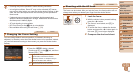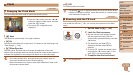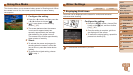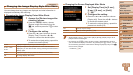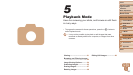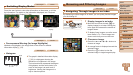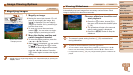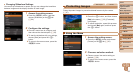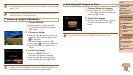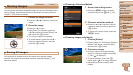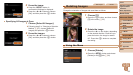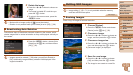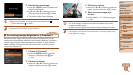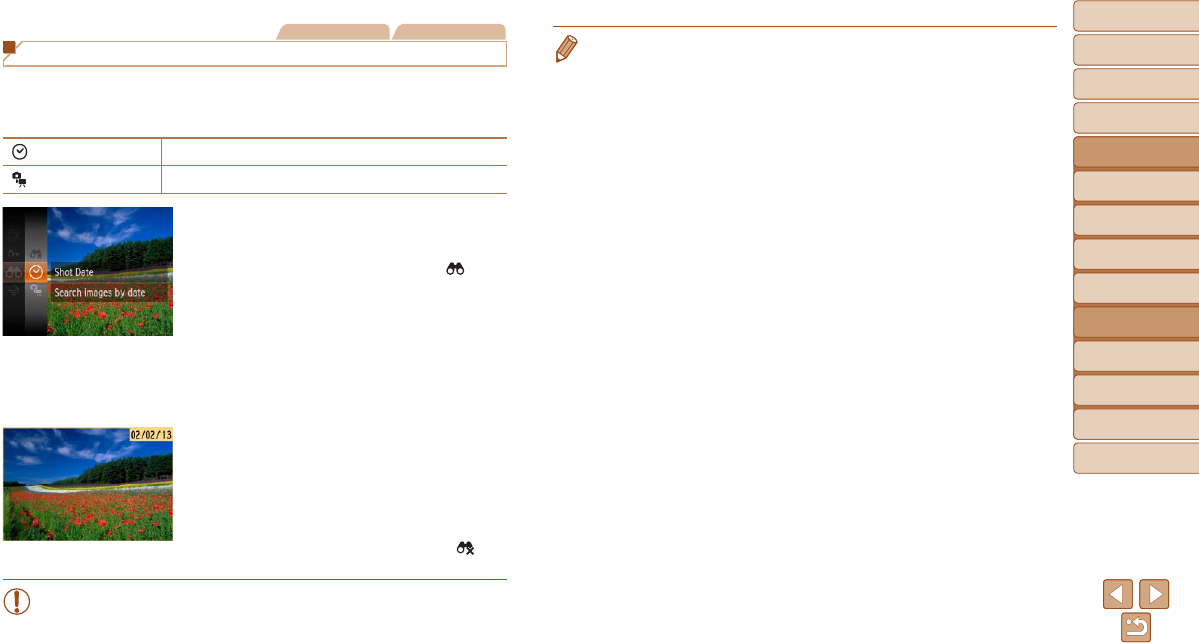
63
1
2
3
4
5
6
7
8
Cover
Preliminary Notes and
Legal Information
Contents:
Basic Operations
Advanced Guide
Camera Basics
Smart Auto
Mode
Other Shooting
Modes
P Mode
Setting Menu
Accessories
Appendix
Index
Basic Guide
Playback Mode
• Options for viewing the images found (in step 3) include “Navigating Through
Images in an Index” (=
62), “Viewing Slideshows” (=
64), and
“Magnifying Images” (=
64). You can protect, erase, or print all images
found or add them to a photobook by choosing [Select All Images in Search]
in “Protecting Images” (=
65), “Erasing All Images” (=
67), “Adding
Images to the Print List (DPOF)” (=
86), or “Adding Images to a Photobook”
(=
88).
• If you edit images and save them as new images (=
69 –
71), a
message is displayed, and the images that were found are no longer shown.
Still Images Movies
Finding Images Matching Specied Conditions
Finddesiredimagesquicklyonamemorycardfullofimagesbyltering
imagedisplayaccordingtoyourspeciedconditions.Youcanalsoprotect
(=
65) or delete (=
67) these images all at once.
Shot Date Displaystheimagesshotonaspecicdate.
Still image/Movie Displays only still images or movies.
1 Choosetherstconditionfor
image display or navigation.
Press the <m> button, choose [ ] in
the menu, and choose a condition
(=
25).
2 Choose the second condition
for image display or navigation.
Press the <o><p><q><r> buttons to
choose a condition, and then press the
<m> button.
3 Viewthelteredimages.
Images matching your conditions are
displayed in yellow frames. To view
only these images, press the <q><r>
buttons.
Tocancelltereddisplay,choose[ ] in
step 1.
•When the camera has found no corresponding images for some
conditions, those conditions will not be available.