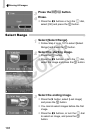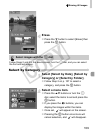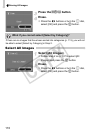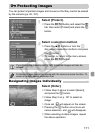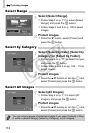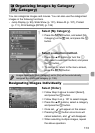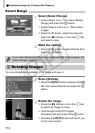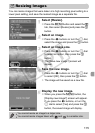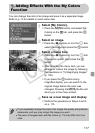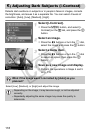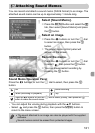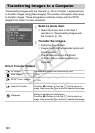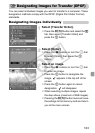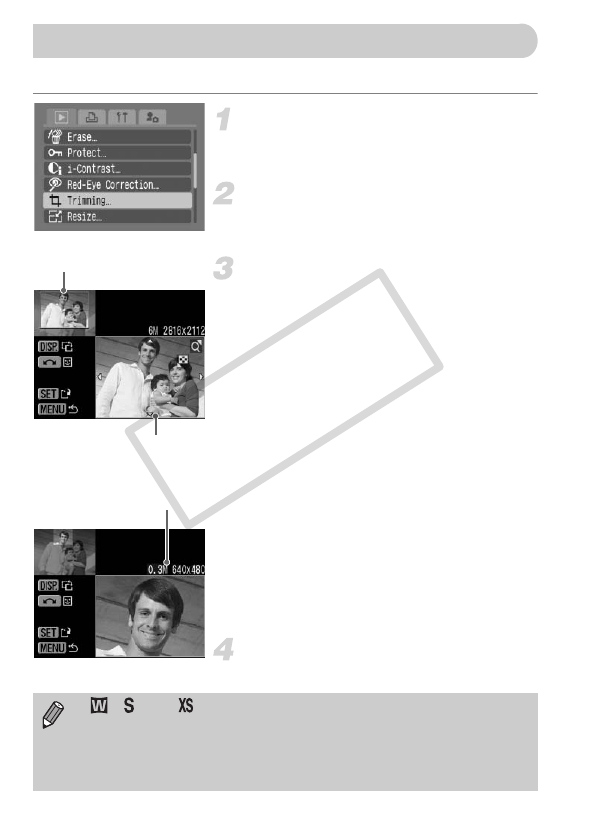
116
You can trim a required portion of a recorded image and save it as new image file.
Select [Trimming].
●
Press the
n
button, and select [Trimming]
on the
1
tab, and press the
m
button.
Select an image.
● Press the qr buttons or turn the  dial,
select the image and press the m button.
Adjust the trimming area.
XA green frame will appear around the
portion of the image to be trimmed.
XThe original image will display in the upper
left, and the image after trimming will
display in the lower right.
● If you move the zoom lever to the left or
right, you can change the size of the frame.
● If you press the opqr buttons, you can
move the frame.
● If you press the l button, you can
change the size of the frame.
● In an image with a detected face, a gray
frame will appear around faces located in
the upper left of the frame, and the frame
can be used for trimming. You can switch
between frames by turning the  dial.
● Press the m button.
Save as a new image and display.
●
Perform the operations in Steps 4 and 5 on p. 115.
[ Trimming
Recorded pixels
after trimming
Trimming Area
Trimming Area Display
• , , and images cannot be trimmed.
• The width and height ratio of an image that can be changed is fixed at
4:3 (for a vertical image 3:4).
• The number of recorded pixels of an image that has been trimmed will
be smaller than the image before trimming.
COPY