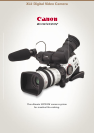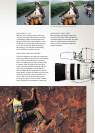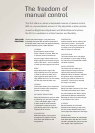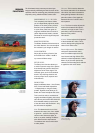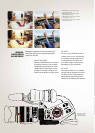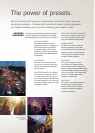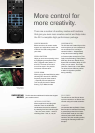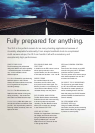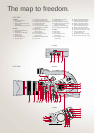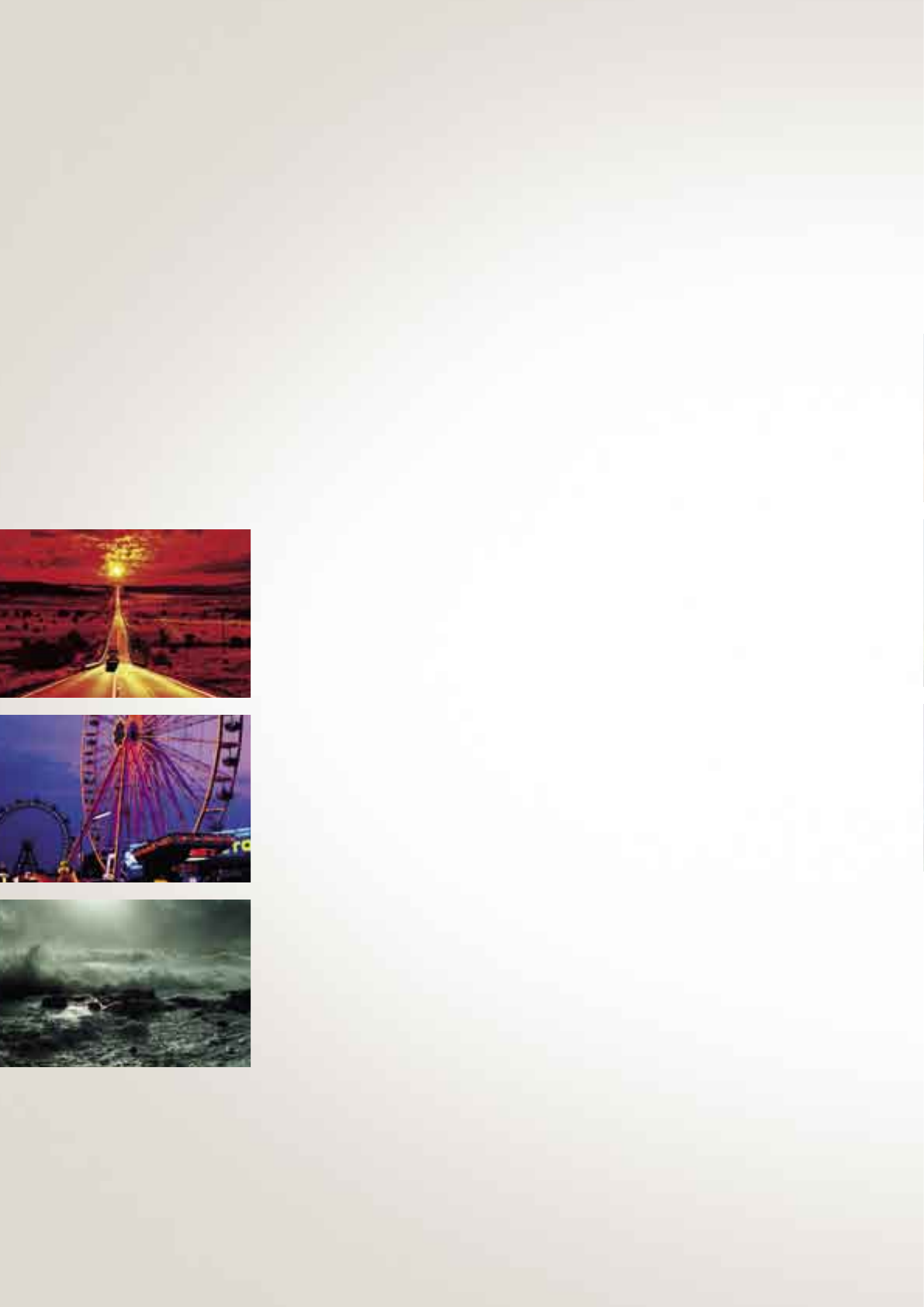
The XL2 can shoot footage in a way that comes
remarkably close to the look and feel of actual 35mm
film. Simply shoot in 25p mode and adjust the following
functions according to your creative direction.
GAMMA
Set the Gamma mode to either
Video / Normal or Cinema. When set
to Cinema, the XL2 increases the
dynamic range, reduces white-out in
bright subjects and increases the grey
scale in dark areas – this all combines
to make your shots appear more filmic.
KNEE
Adjust the dynamic range at the
high-brightness end of the spectrum
in order to control the white-out in
high-brightness areas. Select from
High, Middle and Low. The Low setting
will limit the extent of white-outs.
CORING
This function allows you to control the
amount of subtle noise components
present in your footage.
NR (NOISE REDUCTION)
Adjust the NR levels to suit your needs
by selecting from one of five settings
– Auto, Low, Middle, High or Off.
In Auto mode the noise reduction
is controlled in response to noise
gain. Moving from Low to High also
improves the S / N ratio.
COLOUR HUE
Refine the colours of your picture
through the full spectrum of hues,
from warm and reddish to cold
and greenish.
SHARPNESS
Another essential tool for refining your
shots during a shoot – this function
allows you to change the resolution of
an image to suit your preference for
either a sharper or softer look.
COLOUR GAIN
This feature allows you to fully adjust
the saturation of your footage, shifting
the colours from oversaturated to black
and white if desired.
BLACK STRETCH
This feature lets you adjust your
subject’s dynamic range on the low
intensity side. Select from Stretch,
Middle and Press. If Stretch is selected,
the dynamic range is expanded so
that the grey scale for black can be
expressed – when Press is selected,
the range is narrowed.
COLOUR MATRIX
Select from Video / Normal or Cine-Look.
This feature also allows you to select
the colour balance and match it with a
predetermined Gamma characteristic.
Selecting the Cine-Look mode will give
a more distinct ‘film’ colour.
V DETAIL
Set the resolution in the vertical
direction when shooting in 25p mode.
You can choose between Normal and
Low to adjust the sharpness of the image.
FILM GRAIN
Add that extra dimension to video footage
that’s been shot to look like film. The XL2
can add a simulated film grain to any shot
for a rougher, more organic texture.
The freedom of
manual control.
The XL2 offers an almost unbelievable amount of manual control.
With an unprecedented amount of fully adjustable custom presets,
as well as Brightness Adjustment and White Balance functions,
the XL2 is a revelation in artistic freedom and flexibility.
CINE-LOOK
FUNCTIONS
1. Colour Hue
2. Colour Gain
3. Black Stretch
1
2
3