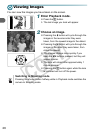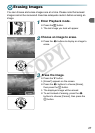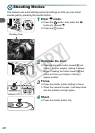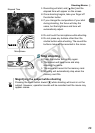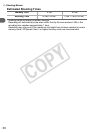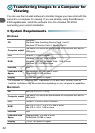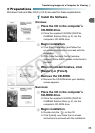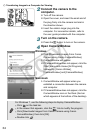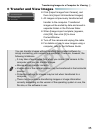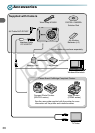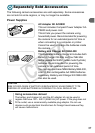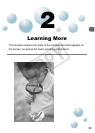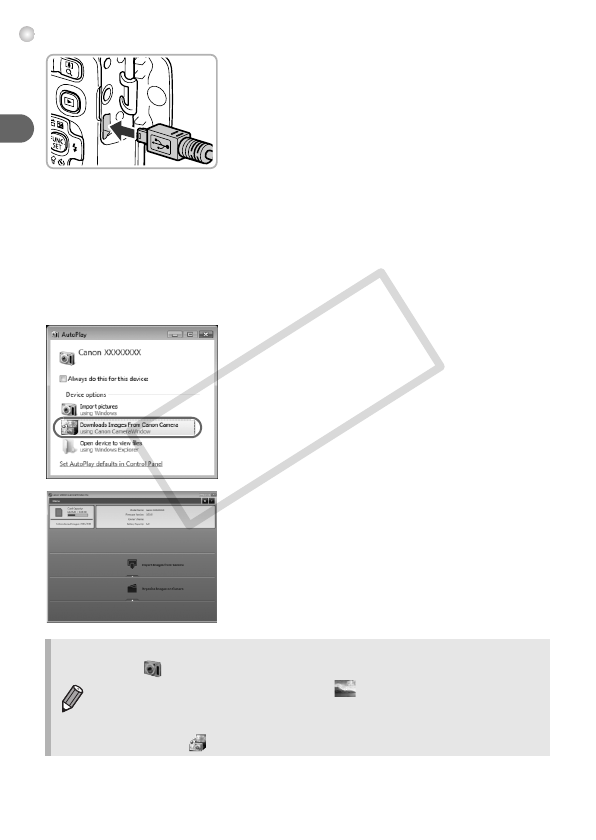
Transferring Images to a Computer for Viewing
34
2
Connect the camera to the
computer.
● Turn off the camera.
● Open the cover, and insert the small end of
the plug firmly into the camera terminal in
the direction shown.
● Insert the cable’s larger plug into the
computer. For connection details, refer to
the user guide provided with the computer.
3
Turn on the camera.
● Press the 1 button to turn on the camera.
4
Open CameraWindow.
Windows
● Click [Downloads Images From Canon
Camera using Canon CameraWindow].
X CameraWindow will appear.
● If CameraWindow does not appear, click the
[Start] menu and choose [All Programs],
followed by [Canon Utilities],
[CameraWindow] and [CameraWindow].
Macintosh
X CameraWindow will appear when you
establish a connection between the camera
and computer.
● If CameraWindow does not appear, click the
CameraWindow icon on the Dock (the bar
which appears at the bottom of the desktop).
For Windows 7, use the following steps to display CameraWindow.
• Click on the task bar.
• In the screen that appears, click the link to modify the program.
• Click [Downloads Images From Canon Camera using Canon
CameraWindow], then click [OK].
• Double click .
COPY