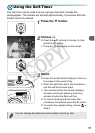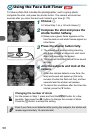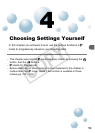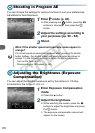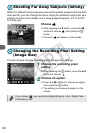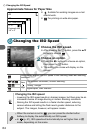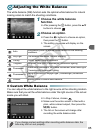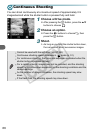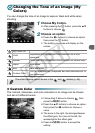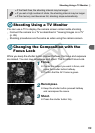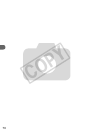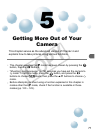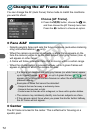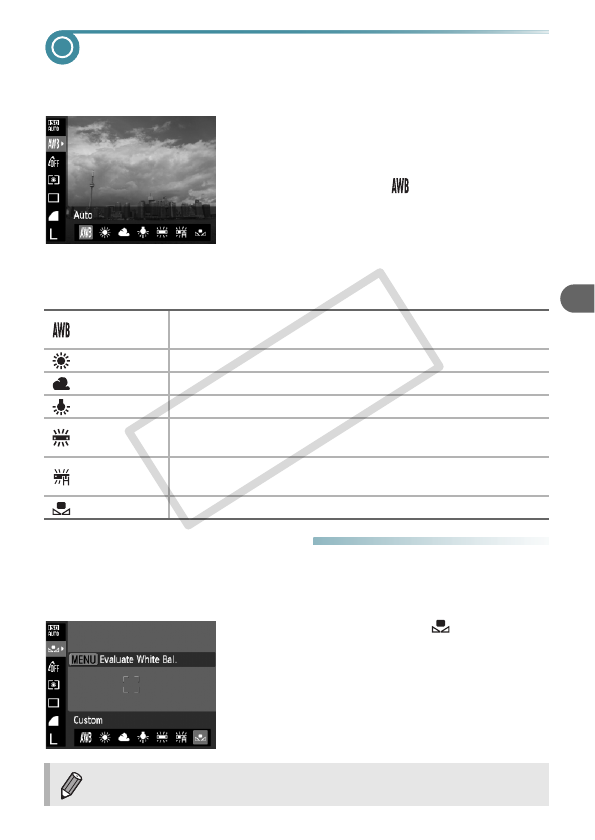
65
Adjusting the White Balance
The white balance (WB) function sets the optimal white balance for natural
looking colors to match the shooting conditions.
1
Choose the white balance
function.
● After pressing the m button, press the op
buttons to choose .
2
Choose an option.
● Press the qr buttons to choose an option,
then press the m button.
X The setting you chose will display on the
screen.
● Custom White Balance
You can adjust the white balance to the light source at the shooting location.
Make sure that you set the white balance under the light source of the actual
scene you will shoot.
● In Step 2 above, choose .
● Make sure the entire screen is filled with a
plain, white colored subject, then press the
n button.
X The tint on the screen will change after
recording the white balance data.
Auto
Automatically sets the optimal white balance for the shooting
conditions.
Day Light Fine weather conditions, outdoor shooting
Cloudy Cloudy, shady, twilight conditions
Tungsten Tungsten, bulb-type (3-wavelength) fluorescent lighting
Fluorescent
Warm-white fluorescent, cool-white fluorescent, warm-white-type
(3-wavelength) fluorescent lighting
Fluorescent H
Daylight fluorescent, daylight-type (3-wavelength) fluorescent
lighting
Custom Manually sets a custom white balance.
If you change camera settings after recording white balance data, the
tone may not turn out properly.
COPY