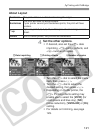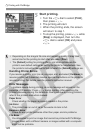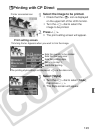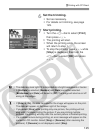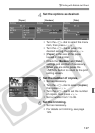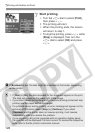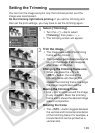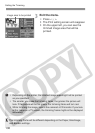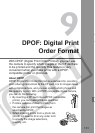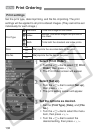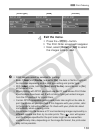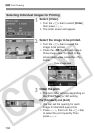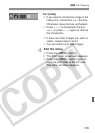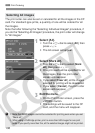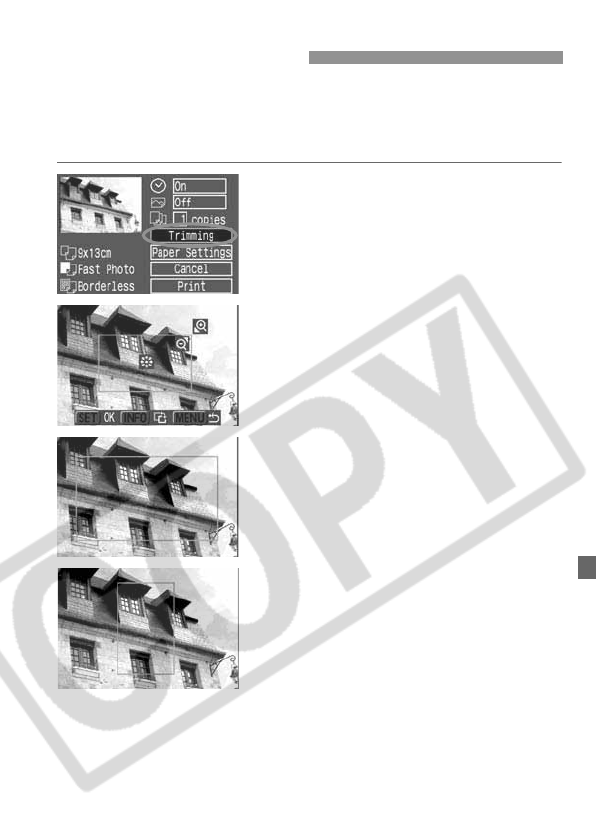
129
You can trim the image and print only the trimmed portion as if the
image was recomposed.
Do the trimming right before printing. If you set the trimming and
then set the print settings, you may have to set the trimming again.
1
Select [Trimming].
¡ Turn the <5> dial to select
[Trimming], then press <0>.
s The trimming screen will appear.
2
Trim the image.
¡ The image area within the trimming
frame will be printed.
¡ The operation guide disappears while
you trim the image. It will reappear
after 5 sec. of idle time.
Changing the trimming frame size
¡ When you press the <u> or
<I> button, the size of the
trimming frame will change. The
smaller the trimming frame, the larger
the image magnification will be.
Moving the trimming frame
¡ Use <9> to scroll around the image
in any direction. Move the trimming
frame until it shows the desired image
area or composition.
Rotating the frame
¡ The <B> button toggles between
the vertical and horizontal orientation
of the trimming frame. For example, a
horizontal shot can be printed as a
vertical shot.
Setting the Trimming