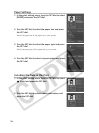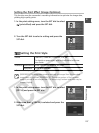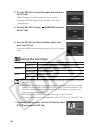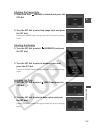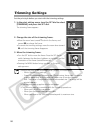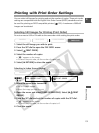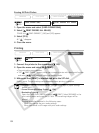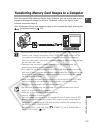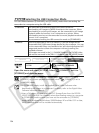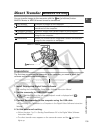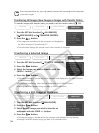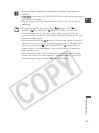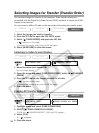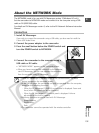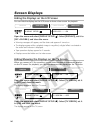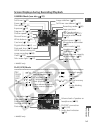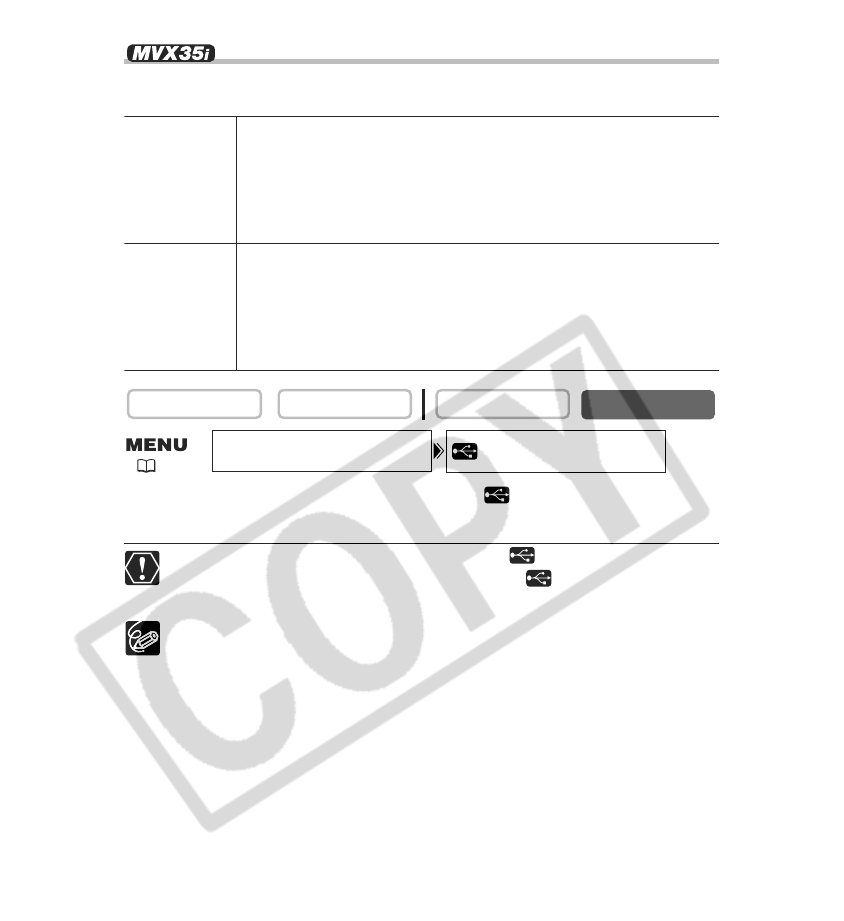
134
Selecting the USB Connection Mode
You can choose between [STANDARD] and [STORAGE] mode when connecting the
camcorder to a computer using the USB cable.
Open the menu and select [SYSTEM]. Select [ CONNECT], set it to
[STORAGE] and close the menu.
Do not connect the camcorder to a printer when [ CONNECT] is set to
[STORAGE], or in movie playback mode even when [ CONNECT] is set to
[STANDARD] mode.
❍ In [STANDARD] mode, install the supplied Digital Video Software when
downloading still images to a computer. For details, refer to the Digital Video
Software Instruction Manual.
❍ Users of Windows 98 must install the DVC Storage Driver from the DIGITAL
VIDEO SOLUTION DISK For Windows when downloading movies to a computer
in [STANDARD] mode or when you have set the camcorder to [STORAGE]
mode. With Windows Me/Windows 2000/Windows XP and Mac OS 9 or later,
an OS standard driver will be installed automatically.
CARD PLAY
CARD CAMERA
PLAY (VCR)CAMERA
STANDARD The camcorder automatically selects the correct mode for
downloading still images or MPEG-4 movies to the computer. When
downloading or printing still images, set the camcorder to still image
playback mode and connect it to a computer or a printer. When
downloading movies, set the camcorder to movie playback mode and
connect it to a computer.
We recommend setting the USB connection mode to [STANDARD].
STORAGE When the camcorder is set to [STORAGE], it will be recognized as
[Removable Disk] (USB mass storage device) by the computer. You can
use the camcorder like a card reader/writer and download/upload still
images and movies to/from the computer without installing the
provided software.
Still Images are saved in the [***CANON] folder of the [DCIM] folder,
and movies are saved in the [PRL***] folder of the [SD_VIDEO] folder.
CONNECT••STANDARDSYSTEM
( 35)