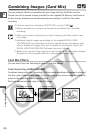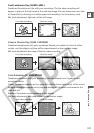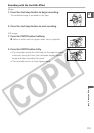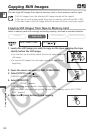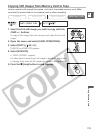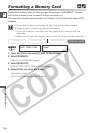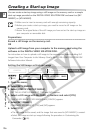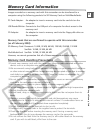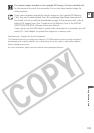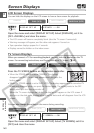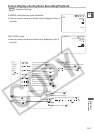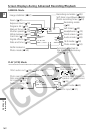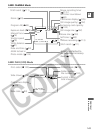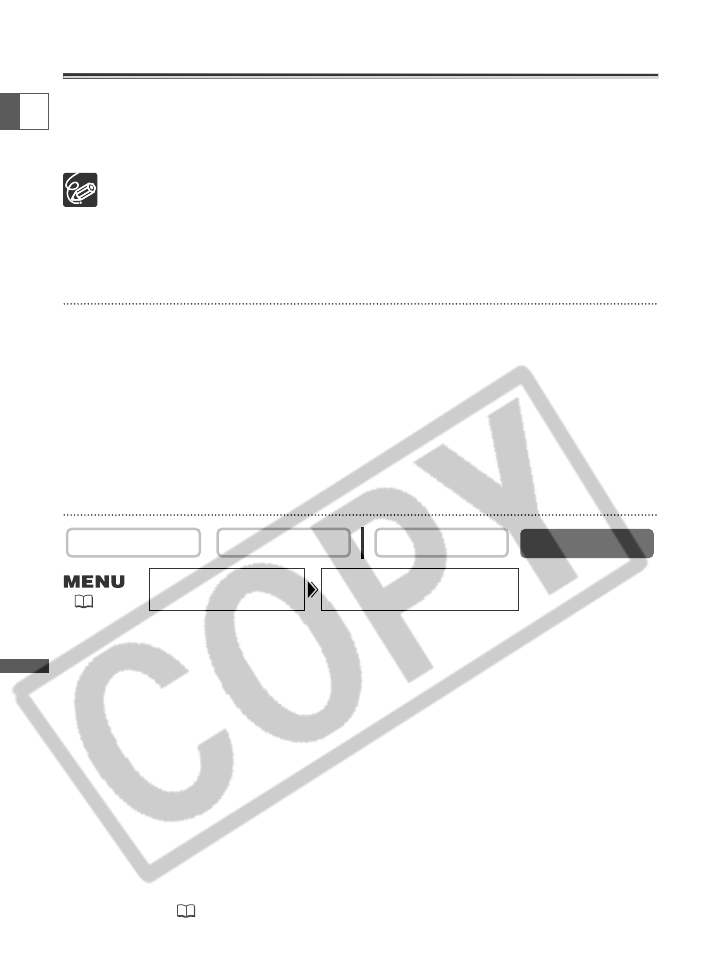
136
Using a Memory Card
E
Creating a Start-up Image
You can create a start-up image using a still image on the memory card or a sample
start-up image provided on the DIGITAL VIDEO SOLUTION DISK and save it as [MY
IMAGE1] or [MY IMAGE2].
❍ Make sure to insert a memory card with enough remaining capacity.
❍ Before you create a start-up image, you need to record a still image on the
memory card.
❍ Retain the original data of the still image you have set as the start-up image on
your computer or removable disk.
Preparations
Record a still image on the memory card.
OR
Upload a still image from your computer to the memory card using the
software in the DIGITAL VIDEO SOLUTION DISK.
For instruction on how to upload a still image to the memory card, refer to Adding Still
Images from Your Computer to the Memory Card in the DIGITAL VIDEO SOLUTION DISK
Software Instruction Manual.
Setting the Still Image as Start-up Image
1. Open the menu.
2. Select [MY CAMERA].
3. Select [CREATE START-UP IMAGE].
[SET THIS AS START-UP IMAGE1?], [YES] and [NO] appears.
4. Select a still image with the CARD +/– buttons and select [YES].
[SAVE AS MY IMAGE1], [MY IMAGE2] and [CANCEL] appears.
5. Select [MY IMAGE1].
[OVERWRITE MY IMAGE1?], [YES] and [NO] appears.
6. Select [YES].
• The still image will be saved, and the image that was saved to [MY IMAGE1] is erased.
• Select this image as start-up image following the procedure in Customizing the
Camcorder ( 49).
CARD PLAY (VCR)
CARD CAMERA
PLAY (VCR)CAMERA
CREATE START–UP IMAGEMY CAMERA
( 43)