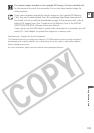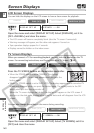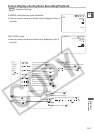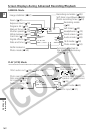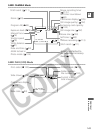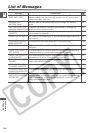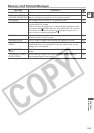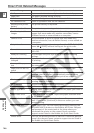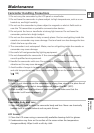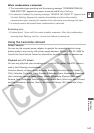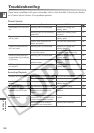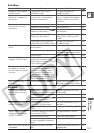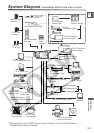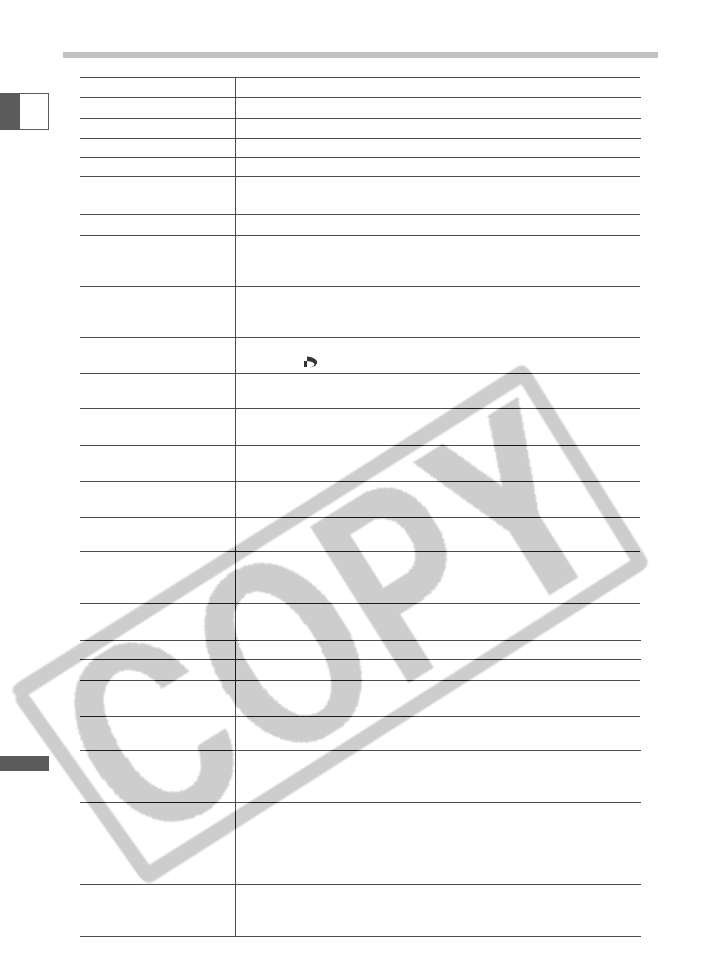
146
Additional
Information
E
Direct Print Related Messages
Message Explanation
Paper cassette is not correctly inserted or is out of paper.
The paper jammed during printing.
The ink cartridge is not inserted or is out of ink.
There is a problem with the ink cassette.
The printer battery is depleted.
The printer is experiencing a data transmission error.
You attempted to use the print order settings to print X
images that were made with another camcorder, have a
different format or were edited on a computer.
You attempted to print an image that was made with
another camcorder, has a different format, or was edited on
a computer.
You attempted to print an image from the CARD PLAY (VCR)
menu [\ PRINT] without having set the print order.
You attempted to trim an image with an image size of
160 ×120.
You changed the print style after you set the trimming
settings.
Paper size has been changed between print setting and start
of printing.
You attempted to print on paper that cannot be used with
the camcorder.
The ink cannot be used with the selected paper type.
The printer is printing from a computer or a memory card
inserted into the printer. It automatically starts printing
from the camcorder when current prints are complete.
Printer is warming up. The printer automatically starts
printing when it is ready.
No print head is installed in the printer.
Printer cover is open. Close the printer cover securely.
Wrong paper. Cancel printing and set the paper you chose in
the print settings menu.
Paper lever error occurred. Adjust the paper selection lever
to the proper position.
The ink tank needs to be replaced soon. Prepare a new ink
tank. If you select [Continue] in the error screen, you can
restart printing.
Waste tank is full. You can restart printing by pressing the
RESUME/CANCEL button on the Bubble Jet Printer. Request
replacement of the waste tank at the shop where you
purchased the printer or the nearest Canon customer
support center listed in the Bubble Jet Quick Start Guide.
Turn off the printer and turn it back on. If the error persists,
consult the nearest Canon customer support center listed in
the Bubble Jet Quick Start Guide.
No Paper
Paper Jam
No Ink
Ink Cassette Error
Recharge the printer
battery
Communication Error
Could not print X
images
Cannot Print!
Set print order
Cannot trim
Readjust trimming
Paper has been
changed
Incompatible paper
size
Paper and ink do not
match
Printer in use
Printer warming up
No printhead
Printer cover open
Media type error
Paper lever error
Low ink level
Waste tank full
Printer error