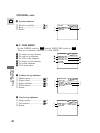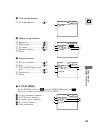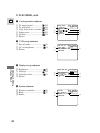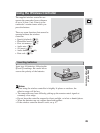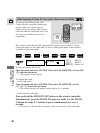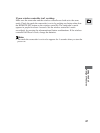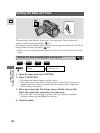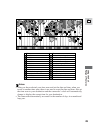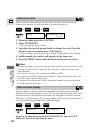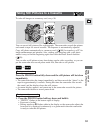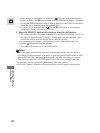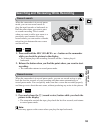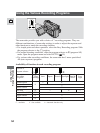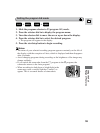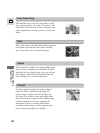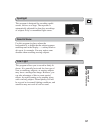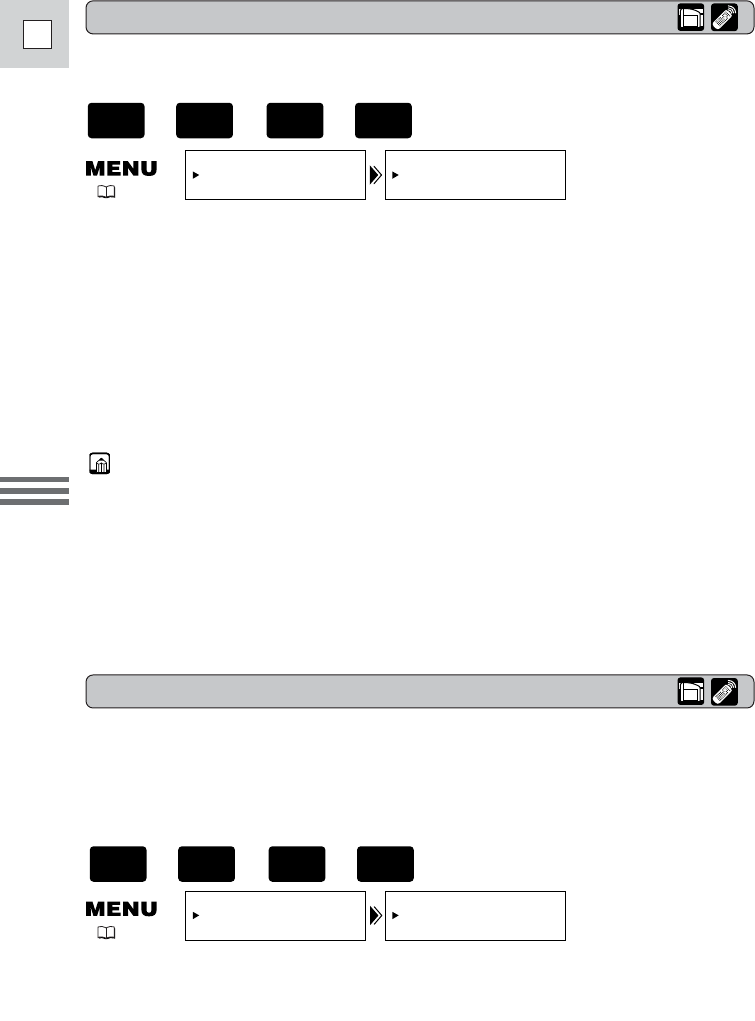
50
E
Using the Full
Range of Features
1. Open the menu and select SYSTEM.
2. Select D/TIME SET.
• The year display starts to flash.
3. Turn the selector dial up and down to change the year. Press the
dial in to move to another part of the display.
• Once you move from the year, the next part of the display starts flashing.
4. Set the month, day, hours, and minutes in the same way.
5. Press the MENU button when finished, and to start the clock.
Notes:
• To make a change to part of the date and time, press the selector dial in at step
3 to move to the part to be changed. Turn the dial to make the change, then
close the menu.
• The date can be set to any year between 2001 and 2030.
• If you press the MENU button in the middle of setting the date and time, you
leave the menu, and the clock starts.
• If you press the selector dial in after setting the minutes you can set the date
and time again from the start.
Setting the clock
D/TIME SET••JAN. 1,2001
12:00 AM
SYSTEM
( 37)
Date and time display
You can choose to display or hide the date and time display during recording.
When the date and time display is set to ON, the date and time show in the lower
left-hand corner of the display but the time zone disappears in about 4 seconds.
The large, 4-second display will no longer appear when you turn on the power. It
is not automatically superimposed on your recordings.
D/T DISPLAY•OFF
DISP.SET UP
( 37)
To turn it on, open the menu and select DISP.SET UP. Then select D/T
DISPLAY, set it to ON and close the menu.
After you set the date and time, the date/time and home time zone will be
displayed for about 4 seconds each time you turn the power on.
+
,
+
CAMERA
CARD
CAMERA
TAPE
+
,
+
CAMERA
CARD
CAMERA
TAPE