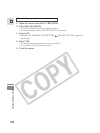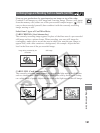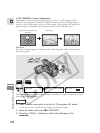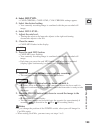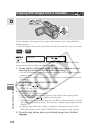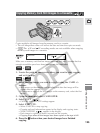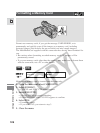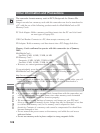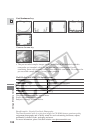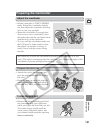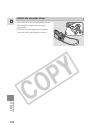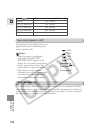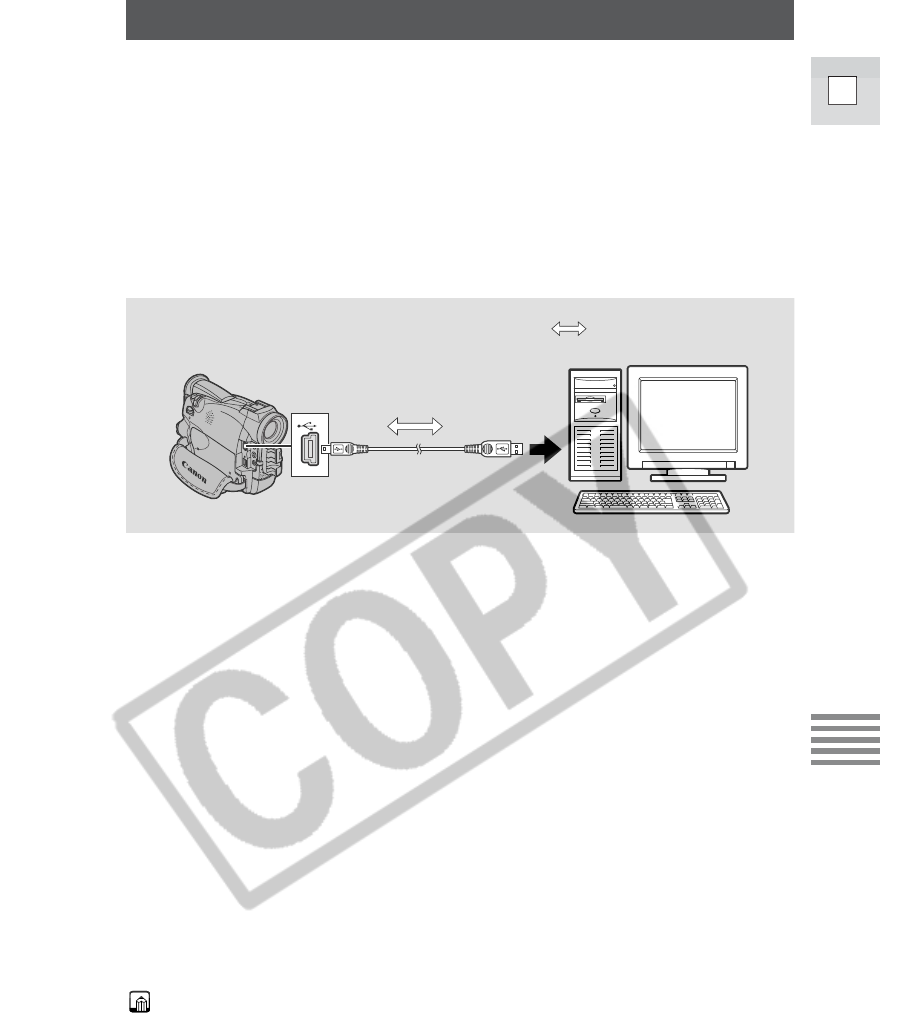
127
E
Using a Memory Card
Utilizing memory card still images on a PC
You can download still images from a memory card to a PC connected to the
camcorder via the USB interface. By using the software provided, you can
organize, store and print out still images. When printing still images, you can add
titles and frames to them.
Use the USB cable and the Canon Digital Video Solution Disk software provided
with the camcorder.
• For details on how to connect the camcorder to a PC and install and operate the
software, refer to the Canon Digital Video Solution Disk instrucion manual.
• Refer also to your PC manual.
1. Install the software.
2. Connect the camcorder and the PC with an USB cable.
3. Turn the camcorder’s POWER switch to PLAY (VCR) and move
the TAPE/CARD switch to CARD.
•“PC CONNECT [USB]” appears in the display to indicate that USB
connection is being performed.
4. Install the USB driver.
5. Start the software and download still images from the memory
card to the computer.
Caution:
• The connection may not work properly depending on the specifications and
settings of the software and PC.
• The image files on your memory card and the image files you have stored
(downloaded) to the hard disk drive of your computer are your valuable,
original image files. If you wish to use image files on your computer, be sure to
make copies of them first, and use the copied file, retaining the original.
Notes:
While performing USB connection:
• The buttons, excluding the POWER switch, on the camcorder cannot be used.
•
Even if BUTTONLIGHT is set to ON through the menu, buttons do not light up.
IFC-300PCU USB cable
: Signal flow