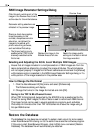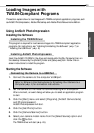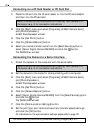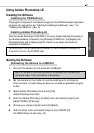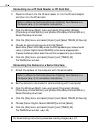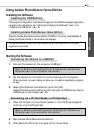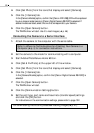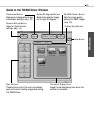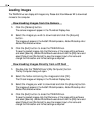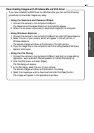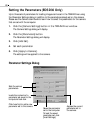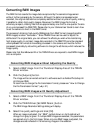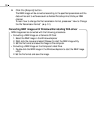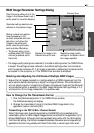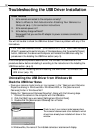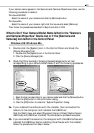46
Loading Images
The TWAIN Driver can display still images only. Please start ZoomBrowser EX to download
movies to the computer.
Downloading Images from the Camera
1. Click the [Camera] button.
The camera images will appear in the Thumbnail Display Area.
2. Select the images you wish to download and click the [Acquire]
button.
The images will appear in the ArcSoft PhotoImpression, Adobe Photoshop LE or
Adobe PhotoDeluxe window.
3. Click the [Exit] button to close the TWAIN Driver.
To save the loaded images, click the [File] menu of the image editing software
and select [Save As]. (Adobe PhotoDeluxe users should click the [File] menu and
select [Output] and [File Format] to save the images.) Input a file name and
change the file location and format settings as required.
Downloading Images Directly from a CF Card
1. Double-click the TWAIN Driver’s [My Computer] button.
The My Computer dialog will open.
2. Select the folder containing the images and click [OK].
The CF card images will display in the Thumbnail Display Area.
3. Select the images you wish to download and click the [Acquire] button.
The images will appear in the ArcSoft PhotoImpression, Adobe Photoshop LE or
Adobe PhotoDeluxe window.
4. Click the [Exit] button to close the TWAIN Driver.
To save the loaded images, click the [File] menu of the image editing software
and select [Save As]. (Adobe PhotoDeluxe users should click the [File] menu and
select [Output] and [File Format] to save the images.) Input a file name and
change the file location and format settings as required.