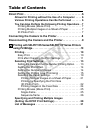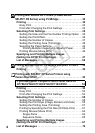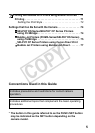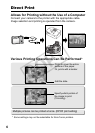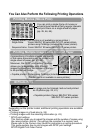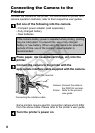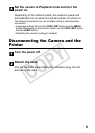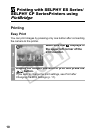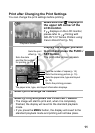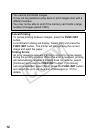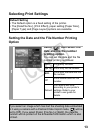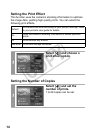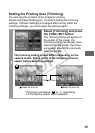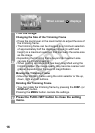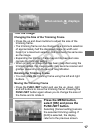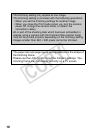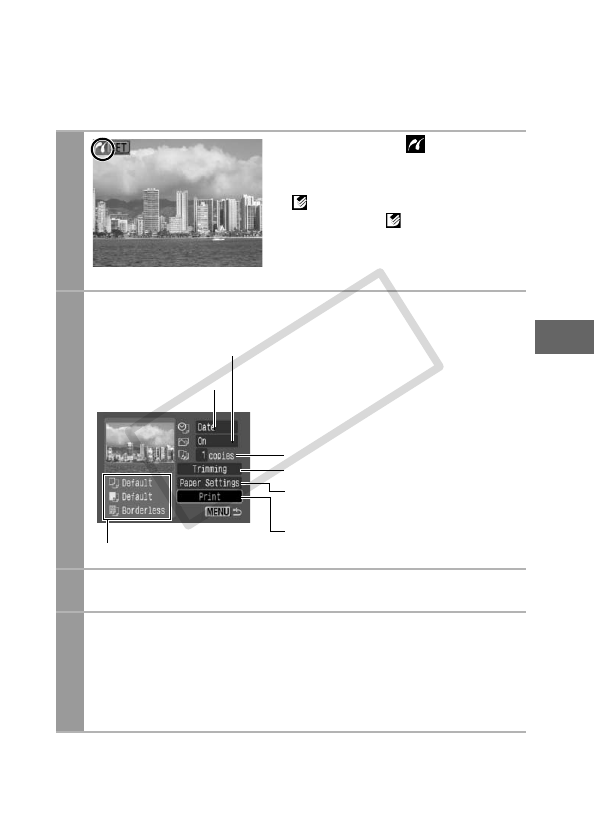
11
Print after Changing the Print Settings
You can change the print settings before printing.
1
Make sure that displays in
the upper left corner of the
LCD monitor.
If displays on the LCD monitor,
please refer to Printing with
SELPHY CP Series Printers using
Canon Direct Print (p. 53).
2
Display the images you wish
to print and press the FUNC./
SET button.
The print order screen appears.
3
Select print settings as needed.
4
Select [Print] and press the FUNC./SET button.
• The image will start to print and, when it is completely
finished, the display will revert to the standard playback
mode.
• If you press the MENU button, the display will revert to the
standard playback mode and printing will not take place.
Playback Screen
Sets the date
and the file number
for printing (p. 13)
Sets the print
effect (p. 14)
Sets the number of copies (p. 14)
Sets the trimming portion (p. 15)
Sets the paper size, type and layout
(p. 19)
The paper size, type, and layout information displays.
Print Order Screen
Starts the printing process
COPY